To enable ODBC logging on a client PC, you need to change the registry settings. By doing this, you setup the client PC to generate log files relating to its ODBC applications that access ClearSCADA databases.
To change the registry settings for ODBC logging on a client PC:
- Select the Start button on the Windows taskbar, then select the Run option to display the Run window.
(On a machine using an operating system such as Windows 7, you will need to select the All Programs option, followed by Accessories, and then select the Run entry.)
- Enter the following text in the Open field and select OK to run the registry editor:
Regedit
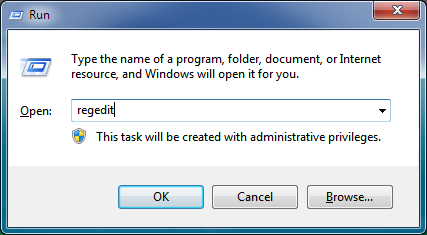
- Use the Registry Editor to locate the registry settings at:
HKEY_CURRENT_USER\SOFTWARE\Schneider Electric\ClearSCADA\DBOdbc
- Define the registry settings:
- Right-click on a setting to display a context sensitive menu. The settings include:
- LogEnable—Enter True, Yes, T, Y, or 1 to enable the ODBC logging or enter False, No, F, N, or 0 to disable the ODBC logging as required.
- LogFileBase—Enter the location of the log files, for example, C:\TEMP\ODBClog. The location is the name of the folder that will contain the ODBC log files and the filename prefix for the files. The prefix is the name of the files (it cannot contain certain characters, see your operating system documentation for more details).
- LogMaxFiles—Enter the largest number of ODBC log files in each set of ODBC log files. When a new ODBC log file is created, the oldest ODBC log file is deleted (to make way for the new file).
- LogMaxSize—Enter the largest possible size for an ODBC log file. The size is in kilobytes. By limiting the size of individual log files, you can make the files more manageable, for example you can limit their size so that they are suitable for viewing in Notepad and sending via e-mail.
Example:
The server is running the Crystal Reports driver which uses ODBC to access the database. The Crystal Reports driver has a process ID of 03B0.
The maximum number of files is set to 2, and there are already 2 files: DBOdbc03B0_001.log and DBOdbc03B0_002.log
When the DBOdbc03B0_002.log has reached its maximum size, a third log file is created—DBOdbc03B0_003.log. To make room for the new file, the oldest log file (DBOdbc03B0_001.log) is deleted.
- LogOldFiles—Enter the number of sets of log files that can be stored for each instance of an application (each Process ID). For many systems, the default setting of 1 is adequate.
If the number of log file sets reaches the defined amount for a Process ID, any new sets of log files will use the space occupied by tthe oldest existing log files (the oldest sets of files are deleted). The existing files are renamed.
The renaming of ODBC log files works in the same way as the renaming of other log files such as server log files, with the oldest set of files being deleted and the other file names incrementing by one (see Server Logging in the ClearSCADA Guide to Server Administration).
- Select the Modify option to display the Edit window.
- Enter the required setting in the Value Data field (see step i for the required settings).
- Select the OK button to confirm the setting.
- Repeat the sub-procedure (steps i to iv) for each ODBC logging setting.
- Right-click on a setting to display a context sensitive menu. The settings include: