To add a variable, point, or other value to a Value Map or Filtered Value Map:
- Ensure that the variable or point, or other value exists in the ClearSCADA database.
- Display the Value Map or Filtered Value Map in Design mode (see Edit a Value Map).
- Ensure that the map has at least one row that has an address, but is otherwise blank. (If no such rows are available, you may need to increase the map size (see Specify the Map Size).
- To map a variable or point to a Value Map or Filtered Value Map:
- Display the Database Bar (see Display an Explorer Bar).
- Select the variable or point that you want to associate with the Value Map or Filtered Value Map—do not release the mouse button.
- Go to Step 5.
To map any other value to a Value Map or Filtered Value Map (for example, the present channel state, or the outstation scanner status):
- Display the OPC Data Bar (see Display an Explorer Bar in ViewX in the ClearSCADA Guide to ViewX and WebX Clients).
- Select the value that you want to associate with the Value Map or Filtered Value Map—do not release the mouse button.
- Drag the variable or point, or other value over to the next available map row that has an address, but is otherwise blank.
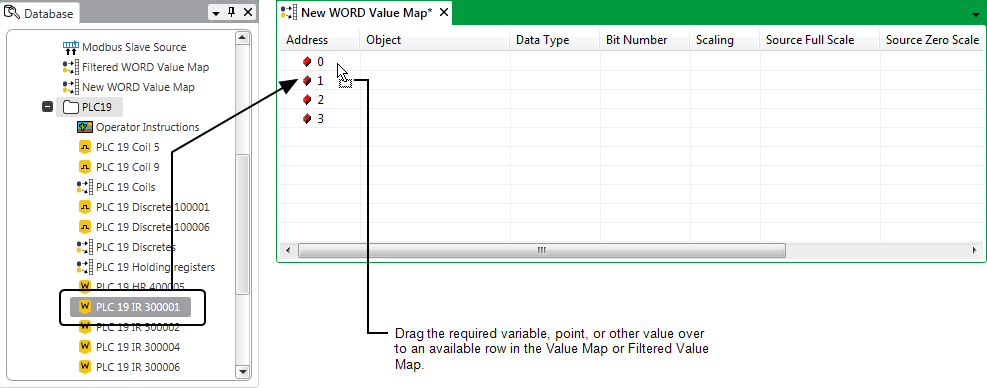
- Release the mouse button.
If the type of variable, point, or other value is supported by this type of Value Map, the selected row is populated with about the item.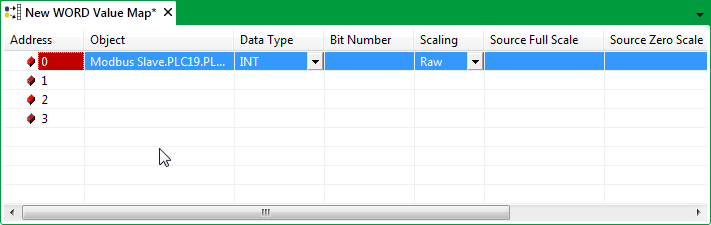
If the variable, point, or other value is not supported by this type of Value Map, the cursor changes shape when you attempt to drag the item onto the Value Map.
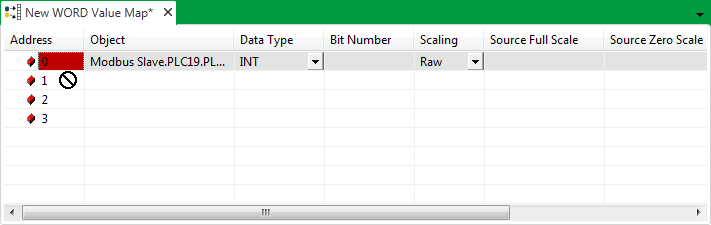
Depending on the type of value and type of map, more than one row may become populated by an individual value. For example, if you map a 32-bit analog point to a BYTE Value Map, the point will populate 4 consecutive rows (as each row is one BYTE (8 bits) and the analog value is 32 bits long). In such circumstances, you can only map the value if sufficient and consecutive unpopulated rows exist.
- Specify any further information about the data that the Value Map or Filtered Value Map needs to store or process for the variable, point, or value (see Specify the Settings for a Mapped Item).
- Repeat steps 3 to 7 for any other items that you want to map to the Value Map or Filtered Value Map.
- Save the configuration.