Some text entry fields have a browse button attached. You can use the browse button to display a window, from which you can select the information that is required for that field.
For fields in which you are required to specify a method (action), select the browse button to display the Edit Method window. Use the window to Specify a Method and any method arguments that are to appear in the field.
For fields in which you are required to specify a time, select the browse button to display an Interval Window or Offset Window. Use the window to specify the time that is to appear in the field.
For fields in which you are required to specify the name of an item, select the browse button to display a Reference browse window. Select the item that you require from the Reference browse window, and then select the OK button to confirm the selection. Your choice is displayed in the field that is associated with the browse button.
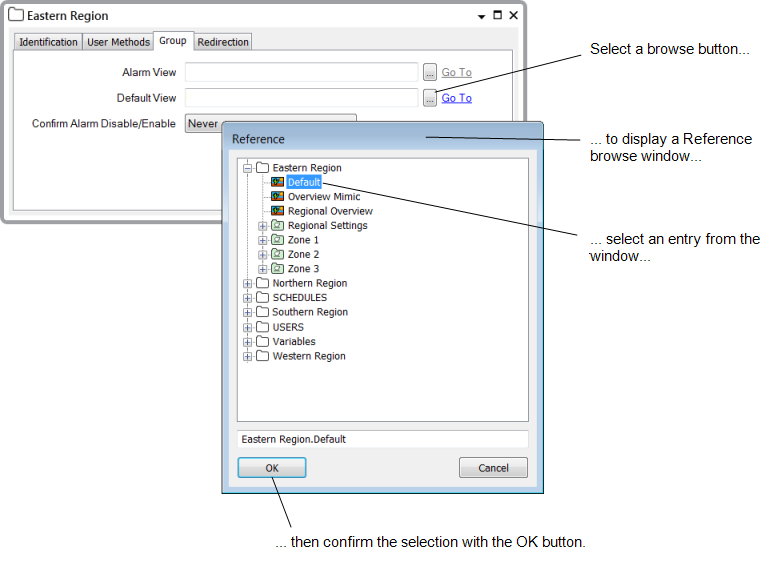
When an entry is displayed in the field, you can use the adjacent Go To link to display the Form or other ‘File Object’ for the item.
Where a Form is displayed, you can alter the configuration for that item.
Where another display is shown, for instance a Value Map, the display is depicted in ‘Run’ mode. In order to modify the display, you need to put the display into ‘Design’ mode. To do this, Select the Design Mode button
![]() on the Quick Access Toolbar.
on the Quick Access Toolbar.