To simply map a property of an item to a cell in a Data Set Row, either:
-
Display the OPC Data Bar (see Display an Explorer Bar in ViewX in the ClearSCADA Guide to ViewX and WebX Clients).
- Drag the required property from the OPC Data Bar into the relevant Data Set Row cell.
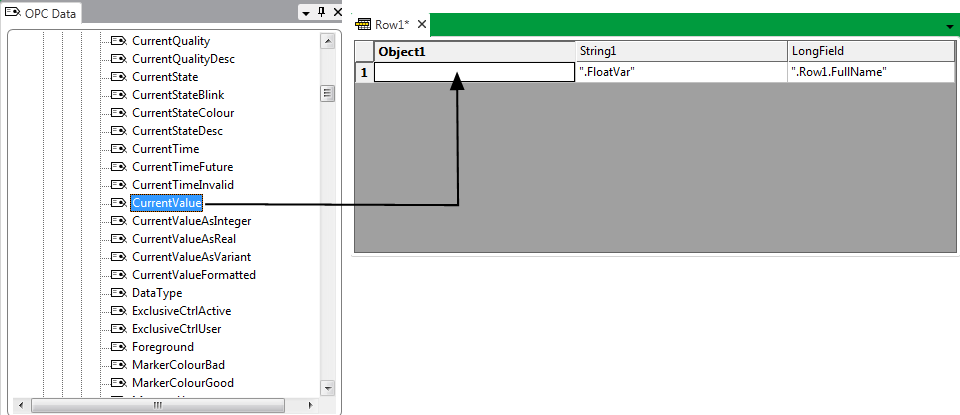
When you drag a property into a cell, the path to that property is relative to the Data Set Row’s location. To specify an absolute path, hold down the SHIFT key while you drag the property into a cell.
or:
- Right-click on the required cell in the Data Set Row.
A context sensitive menu is displayed. - Select the Tag option.
OPC ‘tags’ (database properties) are displayed in a Select Tag window. - Select the required tag from the window and use the window to specify whether the path for that tag is relative or absolute. For more information, see Property Tags in the ClearSCADA Guide to Expressions.
- Select the OK button.
The Select Tag window is closed. The specified tag is displayed in the Data Set Row cell.
or:
-
Display the Database Bar (see Display an Explorer Bar).
- Perform one of the following:
- For the path to the property to be relative to the Data Set Row’s location, drag the required item from the Database Bar into the relevant Data Set Row cell.
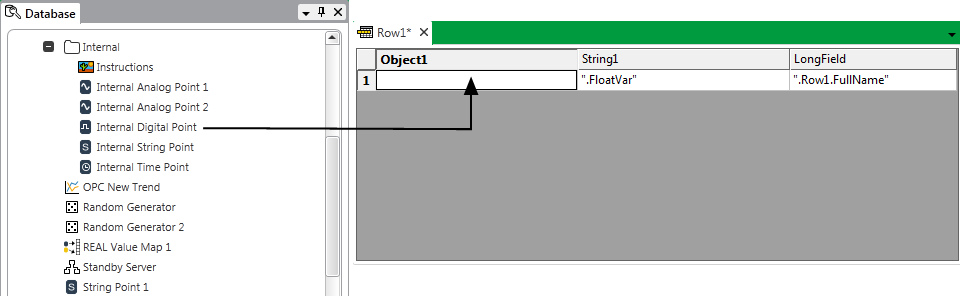
- For the path to the property to be absolute, hold down the SHIFT key while you drag the property from the Database Bar into the required cell.
The expression uses the default property of the item (except if the field Type is set to ‘Reference’, in which case the item’s ID is used).
Example:
If you drag a point from the Database Bar into a Data Set Row cell, the cell’s expression is the current value of the point.
- For the path to the property to be relative to the Data Set Row’s location, drag the required item from the Database Bar into the relevant Data Set Row cell.
Further Information
Relative and Absolute References: see Relative and Absolute References in the ClearSCADA Guide to Expressions.