Associated with: Single-value Variables (other than Constant Double Variables)
You can use the Set Value pick action to set the value of a single-value Variable.
Select the Set Value pick action to display the Set Value window.
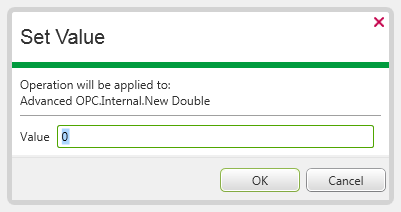
For most types of Variable, you use the Value field to enter or select the required Value for the Variable. If an on-screen keypad is displayed, you can Use the Numeric Touch Screen Keypad to specify the required value. (The keypad is only displayed on ViewX workstations on which the On-Screen Keyboard feature is enabled.)
With a Boolean Variable, a Value check box is displayed, rather than a Value field. Select the check box to set the value to True; ensure the check box is clear to set the value to False.
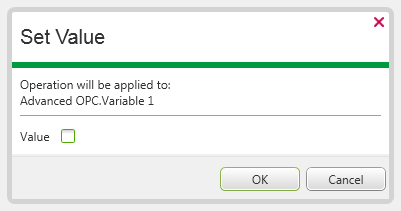
With a Time Variable, use the Value field to specify the required date and time. For more information, see Specifying the Required Entry in a Date and Time Field .
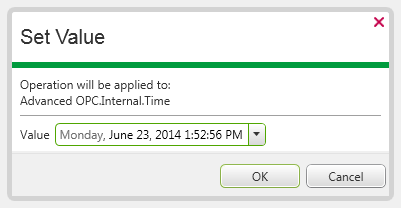
Once you have specified the required value, select the OK button to confirm the entry and set the Variable’s value.
The value remains changed until another Set Value action, or Value method, is executed successfully, or the Variable’s value is changed by other means, such as via a Logic program.
NOTE: With a Variant Variable, you set the value using the SetValue method or via Logic, rather than the Set Value pick action. This is because, as the name implies, the Variable can be any type of value and the type needs to be specified. For an example that demonstrates how a Variant Variable’s value might be set, see Using a Variant Variable to Store USINT Data in a Logic Program.