Each ClearSCADA system is supplied with a set of default system colors. These colors comprise both ‘core system’ and driver-specific colors. Each color is used to indicate the state of an item in the database. The color is used on various ClearSCADA displays to indicate that the item is in a particular state.
Example:
A point is overridden by the ClearSCADA server. Blue is the default system color that is used to indicate that a value is overridden. The entry for the point on the Points List is displayed with a blue background color to indicate that the point is overridden.
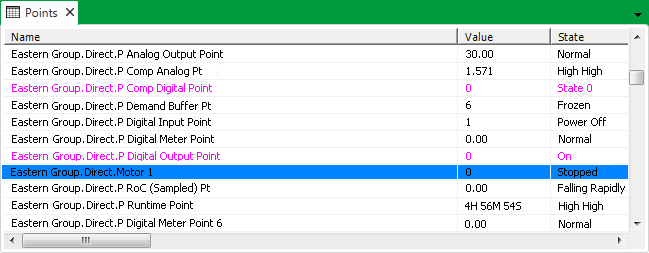
The point state is also displayed on a Mimic. The state inherits its format from the point configuration in the database, and is displayed with a blue background, indicating that it is overridden.

Some colors take priority over other colors (see System Color Priorities). A lower-priority color will not be displayed until the higher-priority state is no longer in effect.
You can change a default system color by altering its color in the color palette. If you decide to do this, you should ensure that the new color is not identical to, or could be confused with, another color on your system.
For more information on colors, see the topics that are listed in the gray footer section at the bottom of this topic. Select the relevant entry to display the topic that you require.
For information on driver-specific colors, see the appropriate driver-specific guide.
Do not confuse System Colors with Alarm Severity colors (see Alarm and Event Severities in the ClearSCADA Guide to Server Administration) or State colors (see Defining a Custom State Color).