This example demonstrates how you can use Link Parameters on a Mimic that is in a Template, in order to allow each Instance of that Mimic to reference different locations.
Example:
The database on a particular ClearSCADA system has a ‘modular’ structure that has been configured using a series of Group Templates and Group Instances.
Each area of the system is defined as a different ‘zone’. A Group Template is used to define the ‘base’ content of a single zone—the configuration is then replicated in all of the Instances of that Template, with one Instance for each zone.
The Group Template includes a Mimic that provides a pictorial overview of the plant in the zone. To aid navigation, hyperlinks are included on the Mimic, to enable users to access the overviews of the previous and next zones on the system. The hyperlinks are configured as Link Parameters. This enables much of the Mimic configuration of the hyperlinks to be specified only once, in the Group Template.
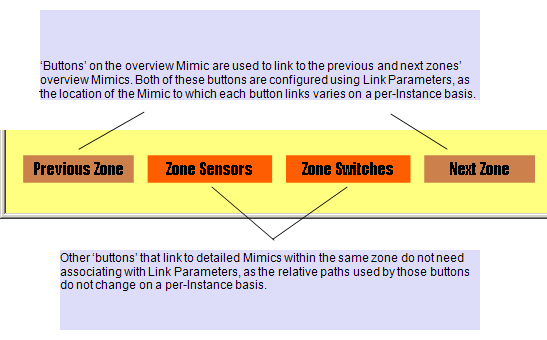
Two Link Parameters are added to the database—one to store the hyperlink for the previous zone’s overview, and another to store the hyperlink for the next zone’s overview.
In the Group Template, a ‘dummy’ location is specified in each Link Parameter’s Object field:

It is intended that engineers will replace the ‘dummy’ links with the actual links that are required, in each Instance of the Link Parameters, once configuration of the Mimic in the Template is complete (see toward the end of this example).
Each Link Parameter is embedded on the overview Mimic in the Group Template:
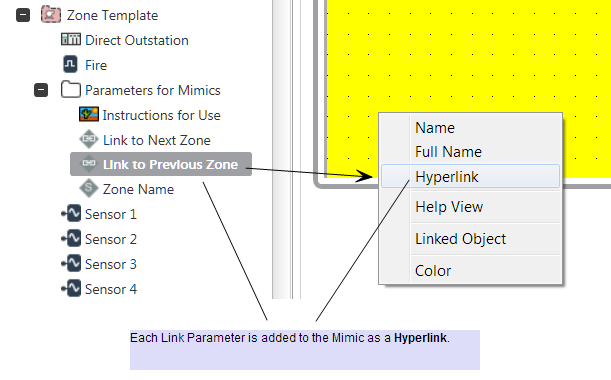
The Properties feature is used to suitably configure each entry on the Mimic (text, fill color, ToolTip, and so on). (The Properties window is displayed by double-clicking on each Link Parameter’s entry on the Mimic.)
The Animations feature is used to specify each Link Parameter’s Hyperlink property as the required PickParam entry:
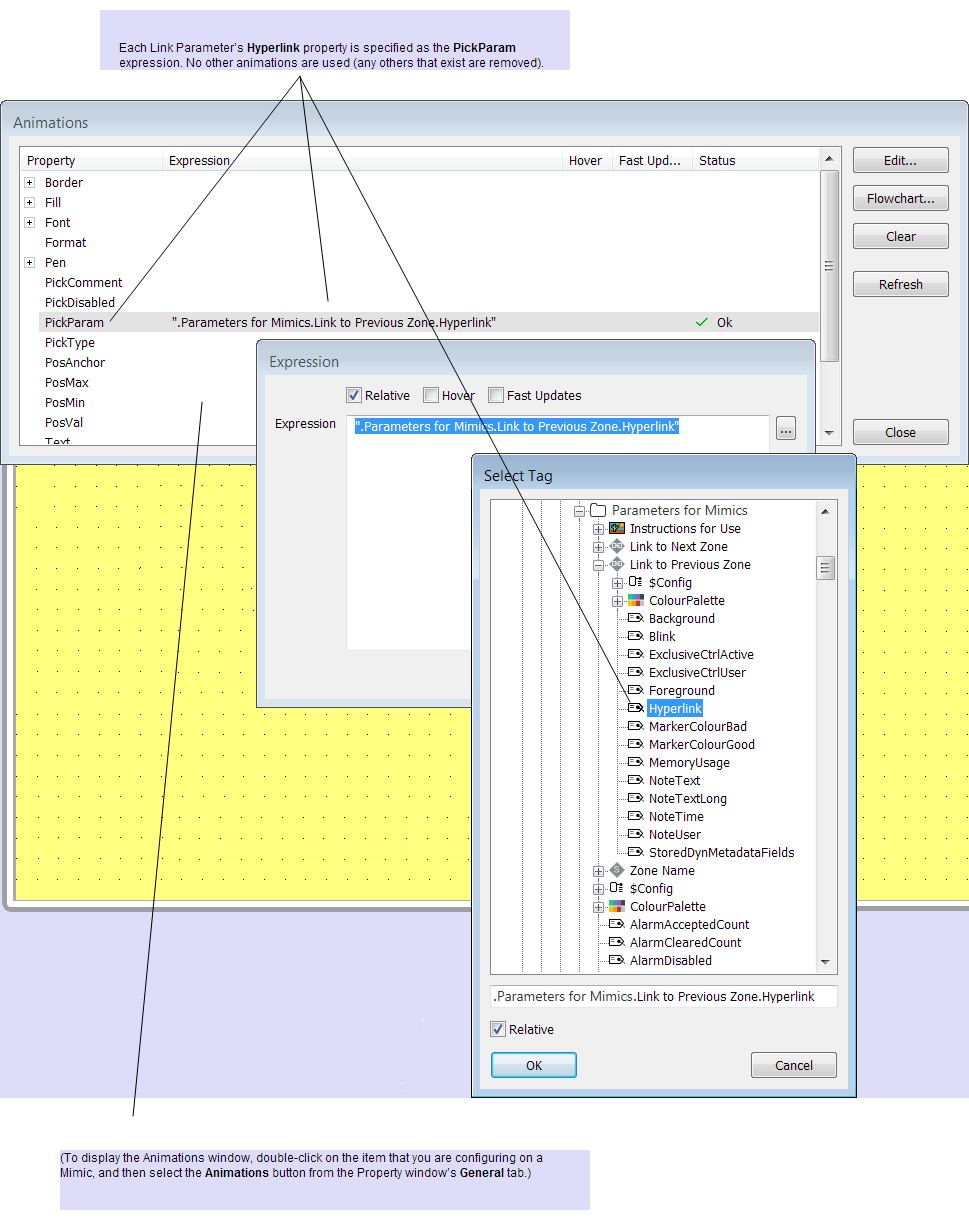
By default, the Object field on each Link Parameter Form’s Link tab is ‘grayed out’ and unavailable for configuration in each Instance of the Template. To enable the contents of this field to be configured on a per-Instance basis, the Template’s Property Overrides feature is used to select the Link tab’s ObjectID property as locally overridden. This is not done until each Link Parameter’s configuration and entry on the Group Template’s Mimic is complete, so that each Instance initially inherits the ‘dummy’ link that has been specified for the two Link Parameters.
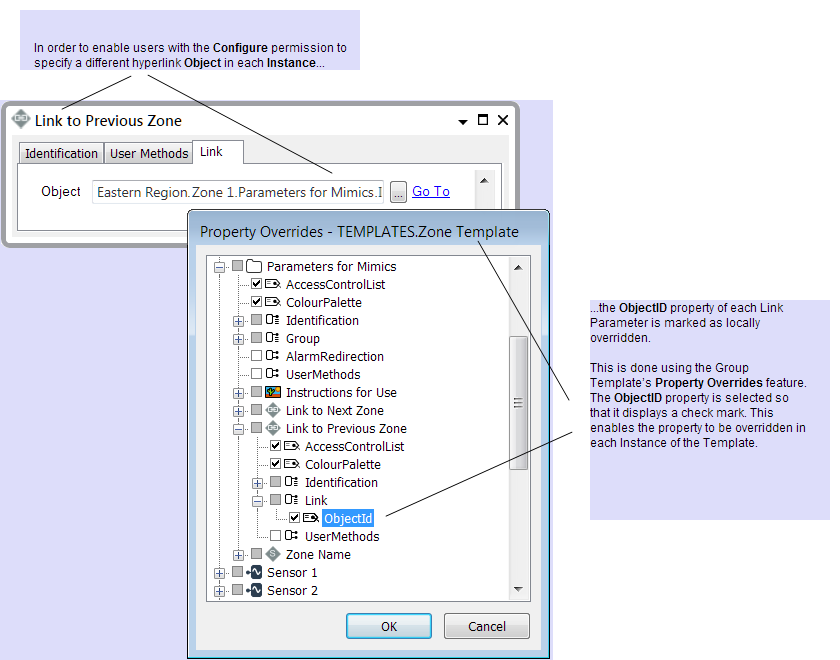
In each Instance of the Template, engineers that have the Configure permission then replace each Link Parameter’s ‘dummy’ hyperlink with the required entry. This automatically updates the hyperlinks on the overview Mimic in that Instance and so enables users to select the overview Mimics that are adjacent to that particular zone, using the ‘Previous Zone’ and ‘Next Zone’ buttons on that Mimic.
An example illustrating this is shown below. The engineers perform similar changes on all Instances of the Link Parameters, to ensure that the ‘Previous Zone’ and ‘Next Zone’ buttons link to the relevant adjacent overview Mimics in each Instance.
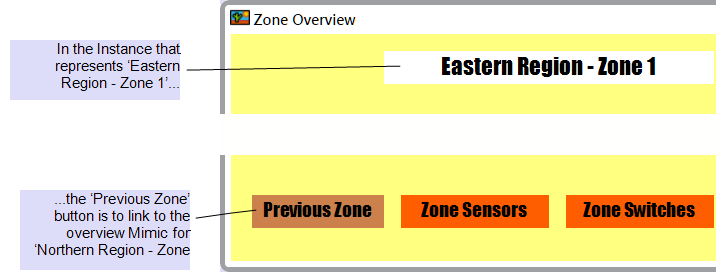
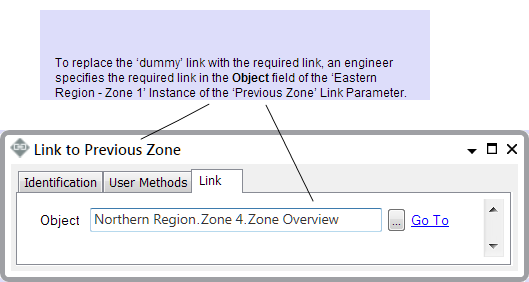
Further Information
Group Templates and Group Instances.
Specify the Database Item that a Link Parameter is to Reference.
Mimics, the Property Window, and Animations: see the ClearSCADA Guide to Mimics.