The Crystal Report viewer provides you with page navigation tools in the toolbar. You can also use the scroll bars to navigate around a report.


- Use the Previous Page toolbar button to display the page immediately before the one that is presently on display.
- Use the Next Page toolbar button to display the page immediately after the one that is presently on display.
The page information indicates the Current page you are viewing and the Total number of pages within the report.

To move directly to a page within the report, use the Current page field to enter the page number that you want to view. Enter the required number and then select the Enter key—the Viewer displays the specified page or if this doesn’t exist, the last page of the report (whichever number is the smaller).
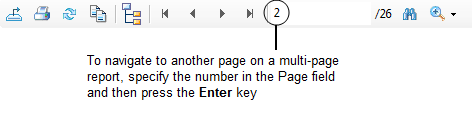
The First page and Last page buttons allow you to navigate to the beginning and end of the report:
- Use the Go to First Page option to display the starting page of a report.
- Use the Go to Last Page option to display the final page of a multi-page report.
You can navigate a report by searching for a particular word or text string within the report using the Find Text button.

The Find Text window is displayed and allows you to enter a search string, then press Find Next.
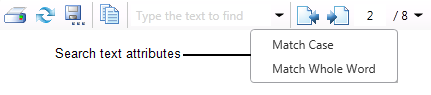
The page containing the first instance of the string is displayed. Press Find Next to navigate to the next page containing the string.