ViewX has to be running on the client on which you are editing a report. This is because any changes that are made can only be transferred back to the ClearSCADA database if ViewX is running.
However, if ViewX is closed while you are editing a report, you can recover any changes that you had made after ViewX was closed. To recover the changes:
- Use the Save option to save the report in Crystal Reports.
If ViewX is no longer running, this action stores a local copy of the report on the client. Follow the rest of the steps in this procedure in order to transfer the local copy back to the ClearSCADA database. - Close the Crystal Reports application.
- Restart the same instance of ViewX on the same client (workstation) on which you edited the report.
- Attempt to edit the report.
A message is displayed, asking if you want to edit the local temporary report, or the copy of the report that is stored in the database.Example:
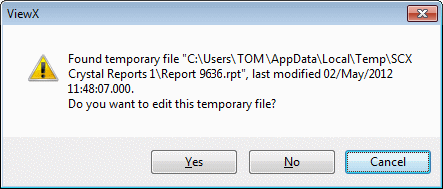
- If you saved the report as instructed in Step 1 (above), choose ‘Yes’ to edit the local temporary copy of the report.
(If you choose ‘No’ to edit the report that is stored in the ClearSCADA database, any changes that you saved since ViewX stopped running will be lost.)
- Use the Save option in Crystal Reports to save the report configuration back into the ClearSCADA database.
You can now continue to edit the report in the usual way.
For other precautions regarding editing and saving reports, see Important Guidelines on Configuring and Generating Reports.