When you display a new Flowchart window, the flowchart contains a single leaf. Leaves are used to contain a result of an expression. Leaves are used with branches, where branches contain the condition of the expression.
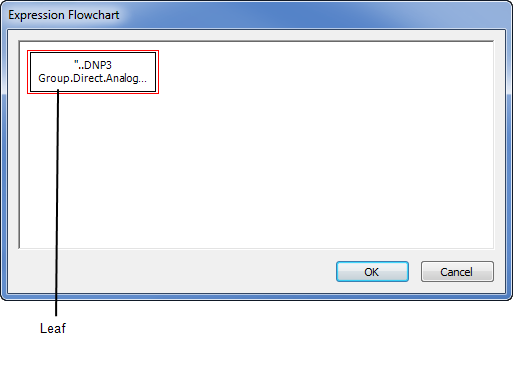
When a branch is inserted, another leaf is added so that it the branch contains 2 leaves. One leaf is the result if the branch expression is True and the other is the result if the expression is False. Condition branches can then be chained together to form a complex series of conditions and results.
To create a flowchart, right-click on a branch or leaf to display a context sensitive menu. Use the options on the context-sensitive menu to create the flowchart:
- Insert—Inserts a new condition branch.
- Swap Branches—Swaps the True and False leaves of a condition branch. The expressions for the True leaf become the expressions for the False leaf and vice versa.
- Edit—Displays the Expression window for a branch or leaf. Use the Expression window to define the IIF condition for a branch or the value for a leaf—use the browse button to select an OPC tag, OPC Historic tag, or a color.
You can also access the Edit feature by double-clicking on a branch or leaf.
There are also the standard Cut, Copy, Paste, and Delete options.
If you are creating a flowchart for a Mimic, you can add the tags used in the expression to the Fast Updates group by selecting the Fast Updates check box. The Fast Updates check box works in the same way as the Fast Updates check box that is shown on the Expression window (see Working with the Expression Window).
To confirm your selections and close the Flowchart window, select the OK button.
Further Information
Working with the Expression Window.
IIF.