Display the properties window (‘configuration Form’) for a FloBoss Scanner object and then select the Options tab.
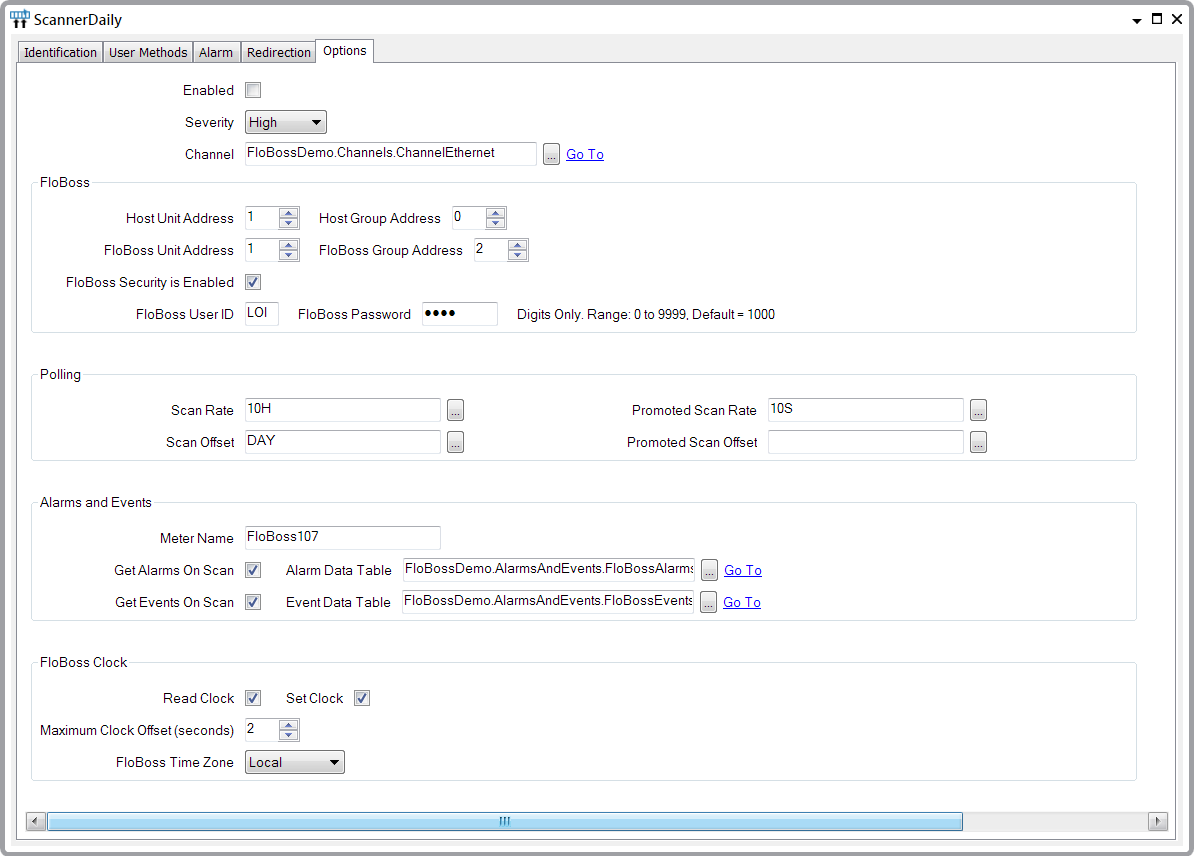
In the entries below, the OPC tag name is listed in parentheses next to the field’s label:
- Enabled (Tag: $Config.InService). Select this check box for the scanner to be in service.
- Severity (Tag: $Config.Severity). Use this combo box to set the alarm severity for the scanner.
- Channel (Tag: $Config.ChannelId). Select the browse button to display a Reference browse window. Use the window to locate and select the FloBoss Channel object with which the Scanner object is associated.
- Host Unit Address (Tag: $Config.HostUnitAddress). Use this field to specify the ROC Protocol unit address that the driver uses to communicate with the FloBoss.
- Host Group Address (Tag: $Config.HostGroupAddress). Use this field to specify the ROC Protocol group address that the driver uses to communicate with the FloBoss.
- FloBoss Unit Address (Tag: $Config.RemoteUnitAddress). Use this field to specify the ROC Protocol unit address of the FloBoss with which the driver is communicating.
- FloBoss Group Address (Tag: $Config.RemoteGroupAddress). Use this field to specify the ROC Protocol group address of the FloBoss with which the driver is communicating.
- FloBoss Security is Enabled (Tag: $Config.SecurityEnabled). Check this box if security is enabled on the FloBoss. When this box is checked, the driver will log into the FloBoss before retrieving data.
- FloBoss User ID (Tag: $Config.UserId). This is the username that the driver uses to log into the FloBoss. The driver needs to log into the FloBoss to change the clock, for example. This field is not editable if security in the FloBoss is disabled, as indicated by the FloBoss Security is Enabled setting.
- FloBoss Password (Tag: $Config.Password). This is the password for the FloBoss. This field is not editable if security in the FloBoss is disabled, as indicated by the FloBoss Security is Enabled setting.
- Scan Rate (Tag: $Config.ScanRate). Use this field to specify how often the scanner will poll the FloBoss and update the points that reference this FloBoss Scanner.
- Scan Offset (Tag: $Config.ScanOffset). Use this field to specify the offset to the scan rate. For example, if you enter ‘Hour’ in this field, the FloBoss Scanner will poll at the hour, and then at whatever rate is specified in the Scan Rate field.
- Promoted Scan Rate (Tag: $Config.PromotedScanRate). Use this field to specify how often the scanner will poll the FloBoss and update the points that reference this FloBoss Scanner when promoted scanning is enabled. To enable promoted scanning, call the Enable Promoted Scanning method on the FloBoss Scanner.
- Promoted Scan Offset (Tag: $Config.PromotedScanOffset). Use this field to specify the offset to the promoted scan rate. For example, if you enter ‘Hour’ in this field, the FloBoss Scanner will poll at the hour, and then at whatever rate is specified in the Promoted Scan Rate field, when promoted scanning is enabled.
- Meter Name (Tag: $Config.MeterName). This field is optional. Whatever text you enter here is populated in the ‘MeterName’ columns of the FloBoss Event Data table and FloBoss Alarm Data table. Because the Event and Alarm Data tables can hold data for more than one FloBoss, the Meter Name field provides a convenient way to filter events from different devices. If you are not getting events or alarms via this scanner, then this field can be left blank.
- Get Events on Scan (Tag: $Config.GetEventsOnScan). Select this check box if the FloBoss Scanner is to poll for new events on each scan. If this box is selected, ensure that the Event Data Table reference field is populated correctly (see below).
- Event Data Table (Tag: $Config.EventTable). If the Get Events on Scan check box is selected, this field has to contain a reference to a FloBoss Event Data table. For further information, (see Event Data Table).
- Get Alarms on Scan (Tag: $Config.GetAlarmsOnScan). Select this check box if the FloBoss Scanner is to poll for new alarms on each scan. If this box is selected, ensure that the Alarm Data Table reference field is populated correctly (see below).
- Alarm Data Table (Tag: $Config.AlarmTable). If the Get Alarms on Scan check box is selected, this field has to contain a reference to a FloBoss Alarm Data Table. For further information, (see Alarm Data Table).
- Read Clock (Tag: $Config.ReadClockOnScan). Select this check box for the FloBoss Scanner to read the clock in the FloBoss on each scan and populate the TimeLocal data field with the time that is read. The driver also updates the ClockOffsetToHostSecs field, which contains the difference between the FloBoss clock and the ClearSCADA clock.
- Set Clock (Tag:$ Config.SetClockOnScan). Select this check box for the FloBoss Scanner to read the clock in the FloBoss on each scan and update the TimeLocal data field on the scanner object with the time that is read. If the difference between the FloBoss clock and the host clock is greater than the number of seconds specified in the Maximum Clock Offset field (see below), then the clock in the FloBoss is set to the time at the host, plus the offset (if any) from the FloBoss Time Zone field.
The comparison is done based on standard time only. The driver will not change the clock in the FloBoss due to daylight savings time adjustments. When daylight savings time occurs, UTC time does not change, but local time changes its offset to UTC. For example, in the winter, during standard time, if local time is UTC-07:00, then during daylight savings time local time is changed to UTC-06:00.
By not accounting for daylight savings time, the FloBoss clock stays synchronized to UTC and does not have any jumps. If you want the clock in the FloBoss to change for daylight savings time, set the FloBoss Time Zone field to local time -1 hour and call the SetClock method on the scanner, or wait for the next scan. To adjust back to standard time, set the FloBoss Time Zone field to Local.
- Maximum Clock Offset (Tag: $Config.MaximumClockOffset). This field only applies when the Set Clock check box is selected. Use the field to specify the maximum allowable difference between the host clock and the FloBoss clock in seconds. If the offset between the two clocks is greater than the number of seconds in this field when the driver scans the FloBoss, the driver will set the time in the FloBoss to the host time, plus any offset from the FloBoss Time Zone field.
- FloBoss Time Zone (Tag: $Config.TimeZone). This field has a pre-populated selection of possible time zones for the FloBoss. It is strongly recommended that you leave this setting at Local, but the option to change it is provided as a convenience for advanced users who understand exactly how timestamps work in ClearSCADA, both in how they are stored in the database and how they are translated when viewed in ViewX or WebX. There is quite a bit of complexity that results from manipulating the time stamps that are on historic data, events, and alarms from a flow computer. If you leave the time zone setting at Local, much of this complexity disappears.