You can apply a filter to an embedded Alarms List so that the Alarms List only includes information that meets specific criteria. To filter an embedded Alarms List:
- In Design Mode, right-click on the embedded Alarms List to display a context sensitive menu.
- Select the Properties option to display the Embedded Alarms List Properties window.
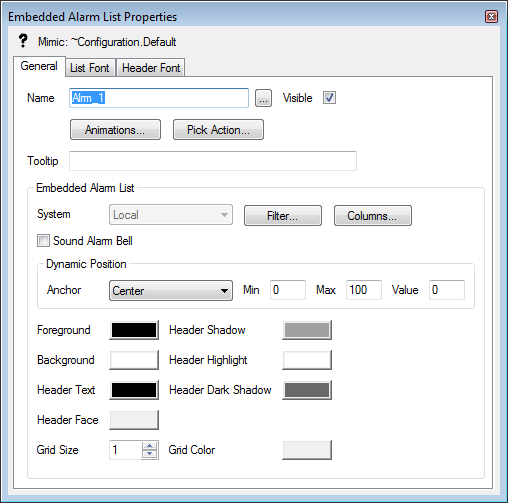
- Select the Filter button.
The Edit Embedded Alarms List String dialog box is displayed.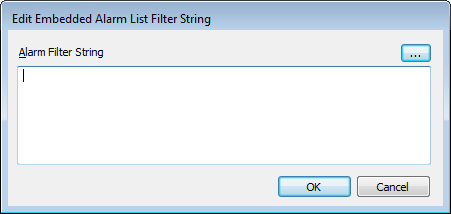
At this stage, you have a choice. You can either:
Or:
- Use the Filter Window to Create an Alarm Filter String for an Embedded Alarms List. When you use the Filter window, ClearSCADA converts your selections into an appropriate string, which it then uses to apply the filter settings.
Before you make your choice, you need to understand how the Alarm Filter String is used (see Understanding How ClearSCADA Applies Alarm Filters to Embedded Alarms Lists).
- Use the Alarm Filter String field or Filter window to define the required filter string (Define an Alarm Filter String for an Embedded Alarms List Manually or Use the Filter Window to Create an Alarm Filter String for an Embedded Alarms List, depending on how you want to define the string).
- Select the OK button to apply the filter setting and close the filter configuration windows (Edit Embedded Alarms List Filter String dialog box and Filter window).
The embedded Alarms List is now set to use the filter settings you defined every time it is displayed. Users with appropriate permissions will be able to alter the filter settings as required, but every time the embedded Alarms List is re-displayed, the filter settings you defined will be in place.