You can use the Rotate feature to rotate a Mimic object so that it is displayed at a different angle.
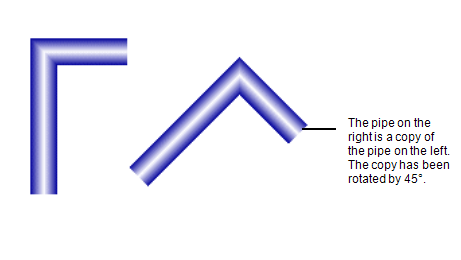
The Rotate feature is only available for Pipes, Lines, and Shapes.
To rotate a Mimic object:
- Display the relevant Mimic in Design mode.
- Right-click on the Mimic object that you want to rotate.
A context sensitive menu is displayed. - Select the Rotate option, then choose from:
- Free—The object is selected for rotation. You control the amount of rotation by holding down the left-hand mouse button and using the mouse to move the cursor. Release the left-hand mouse button when the Mimic object is shown at the required angle.
- 180—Rotates the object by 180°.
- +90—Rotates the object 90° clockwise.
- +60—Rotates the object 60° clockwise.
- +45—Rotates the object 45° clockwise.
- +30—Rotates the object 30° clockwise.
- -30—Rotates the object 30° anti-clockwise.
- -45—Rotates the object 45° anti-clockwise.
- -60—Rotates the object 60° anti-clockwise.
- -90—Rotates the object 90° anti-clockwise.
You can also access the Rotate options via the Orientation command in the Arrange group on theGraphics Tab.
For information on setting up a rotation animation, see Rotation Animations.