ATTENTION: This topic relates to the deprecated Original WebX client that is supported by this and previous versions of ClearSCADA. For information about the WebX client that is supported by ClearSCADA 2015 R1 onwards, for which the web server is hosted using IIS, click here.
ATTENTION: This section only applies to User Accounts that are managed directly in ClearSCADA. With User Accounts that are associated with
It is important to keep your user password secret. If another user logs in using your username and password, any actions they perform will be logged against your name. If you think that your password has been compromised, you should change it.
You have to be logged onto ClearSCADA to change your password (see Log On to a WebX Client). You can change your password if your user account has the Can Change Password feature enabled and is not authenticated via Windows. Check with your system administrator.
To change your password via a WebX client:
- Select your User Name at the bottom of the WebX interface.
The Change Password page is displayed.
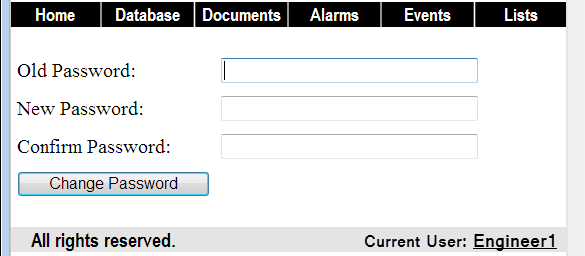
- Enter your Old Password, followed by your New Password. Both fields are case sensitive.
- Confirm the spelling and capitalization of your new password by entering it in the Confirm Password field.
- Select the Change Password button to confirm the change.
For more information about changing your password, see Change your Password via ViewX.