Display the properties window (‘configuration Form’) for a ROC Plus History Point object and then select the Historic tab.
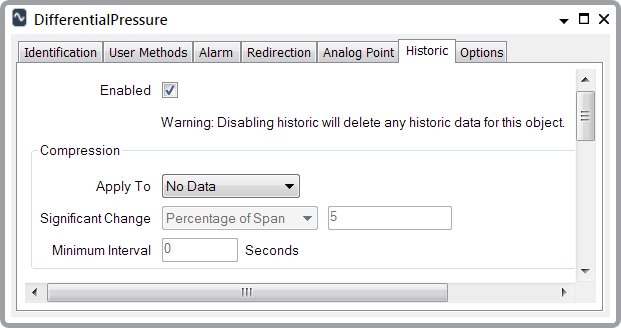
With the entries below, the OPC tag name is listed in parentheses immediately after the field’s label:
- Enabled (Tag: Historic). You need to select this check box on a ROC Plus History Point, so that the driver can store the historical data that it retrieves for the point.
Disabling history clears the historic data for the point. On a ROC Plus History Point it also causes the value of the NewestHistoricTime field to be reset and the value of NewestHistoricValue to be set to 0.
The Compression section of the Historic tab includes the following settings:
- Apply To (Tag: Historic.Compress). The driver uses this setting to determine what data to actually insert into the historic record. We recommend that you specify the setting of No Data for a point that retrieves Daily or Hourly data, since you would likely want all of that historic data.
- Significant Change (Tag: Historic.SigChangeType). The driver uses the value of this field to determine which records to insert into the historic record.
- Minimum Interval (Tag: Historic.MinimumTime). The driver uses the value of this field to determine which records to insert into the historic record.