The latest ClearSCADA software includes the most up-to-date security features designed to help protect your system from unauthorized access.
To check that you have the latest version of the ClearSCADA server software, ClearSCADA client software and ClearSCADA service pack:
- Log on to the ClearSCADA Server Administration Tool on your ClearSCADA server.
- Select the Help menu, then choose the About option.
Information about the ClearSCADA software is displayed in a dialog box.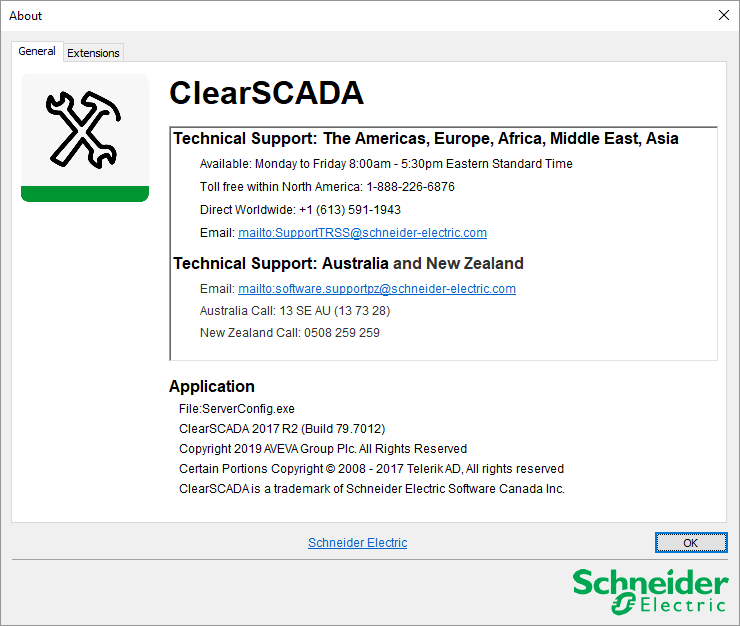
The image shown above is for illustration purposes only. Later versions of ClearSCADA may be available.
The About dialog box contains contact details for Technical Support and Application information. The Application information includes details of the product label and version.
- The product label is:
ClearSCADA <Year>R<Release Number>.<Service Pack>[ <Hot Fix> ]
Example:
ClearSCADA 2009 R2.14
(the product label for ClearSCADA 2009 Release 2, Service Pack 1, Hot Fix 4).ClearSCADA 2010 R1
(the product label for the first release of ClearSCADA 2010). - The product version consists of four numbers:
- <Major>—This number represents the version of the product and is set to 6.
- <Minor>— The release number.
- <Build>—A number that represents the amount of days that have elapsed since 1-Jan-2000 (when the build was requested).
- <Revision>—Represents the build number within a specific day. This is usually 1 as it is uncommon for there to be multiple builds on the same day.
- The product label is:
- Compare your version of the ClearSCADA software to the latest ClearSCADA software. Information about the very latest ClearSCADA server software is available at:
www.clearscada.com
- Log on to ViewX on one of your ClearSCADA clients.
- Access the version information.
In ViewX:
- Select the File menu.
A context-sensitive menu is displayed. - Select the Help option.
A further context-sensitive menu is displayed. - Select the About option.
The About dialog box is displayed.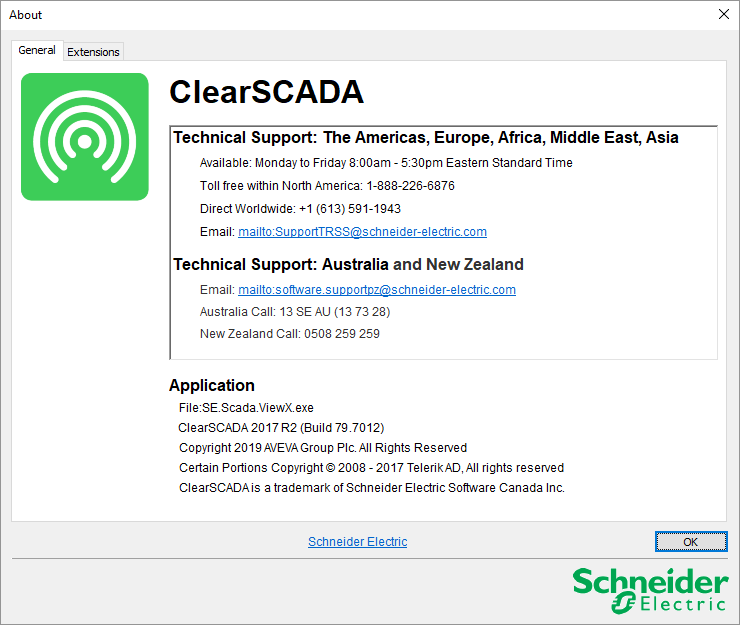
The About dialog box provides information about the software version (it uses the same format as the About dialog box for the server software).
- Select the File menu.
- Again, compare your version of the software to the latest ClearSCADA software (see step 3).
If you discover that a newer version of the software is available, please contact your vendor for more information.
For the optimal security, we recommend that you upgrade the latest version of the ClearSCADA software with the latest service pack. However, if you choose not to upgrade, you should at least install the latest service pack for your existing version of ClearSCADA.