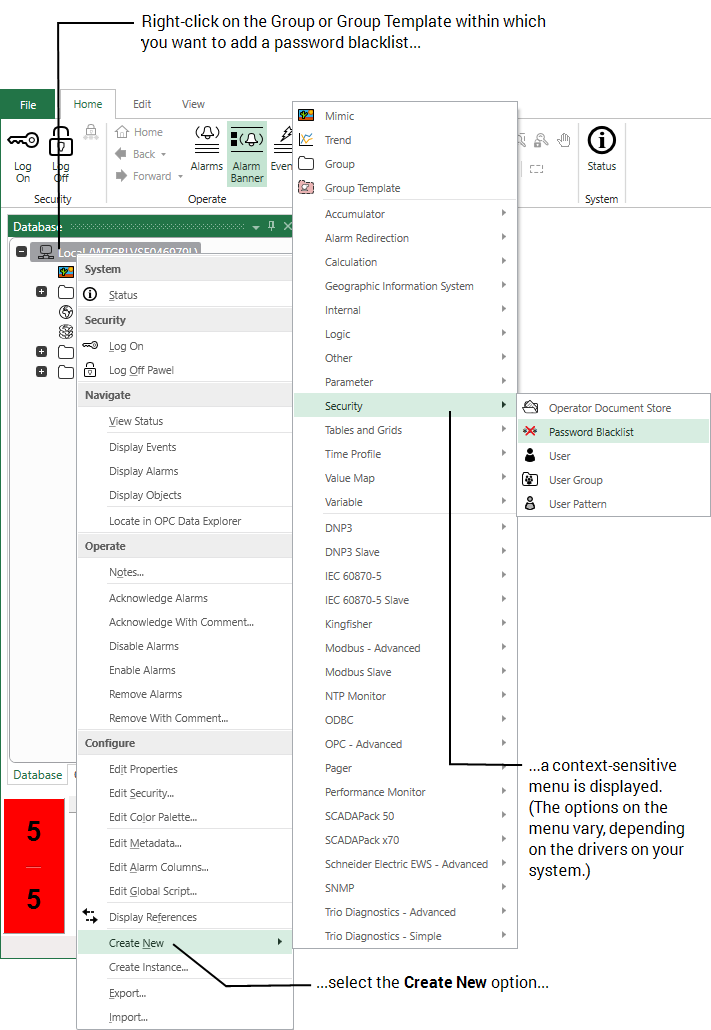Create a Password Blacklist item
To create and configure an item in the database, you need to be logged on via a User Account that:
- Has the Configure Database feature enabled. This is enabled via the User Form (see User Accounts).
- Is allocated the relevant permissions, such as the Configure permission for the Group to which you want to add a database item, or the item that you want to configure. Permissions are allocated via the Security window (see Allocating Security Permissions).
To implement the use of a password blacklist in ClearSCADA you must first create a Windows based (not UNIX or Mac) ASCII or UTF-8 source text file that contains the list of words that you want to blacklist, with one word per line followed by a carriage return.
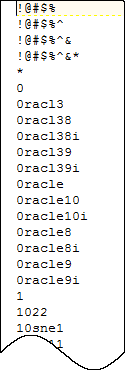
A sample password blacklist source file is provided and located in following directory:
C:\Program Files\Schneider Electric\ClearSCADA\Samples
When you have created the source blacklist file you can continue to create a password blacklist item in ClearSCADA.
- Display the Database Bar (see Display an Explorer Bar).
- In the Database Bar, right-click on the Group, or Group Template within which you want to add a blacklist item.
A context-sensitive menu is displayed.Although you can create more than one Password Blacklist item, you can only actively use one.
- Select the Create New option
A further menu is displayed. - Select the Password Blacklist option from the Security menu.
- Give the password blacklist a suitable name (see Naming Restrictions).
- When the item is ready you can import the password blacklist source file.