Each user account is represented in the database by a User database item that stores the specific settings for the account. The configuration of a user account defines settings such as e-mail contact addresses, interface features, homepage settings, and so on.
If your system uses External Authentication and the server is configured to Create users automatically from group membership, you typically use a User Pattern to define the settings for new User accounts, rather than create new User accounts directly in ClearSCADA. For more information, see Create User Accounts from a User Pattern. On such a system, you only have to create User accounts manually in ClearSCADA for those users that are not integrated with Windows or LDAP user profiles. You do this using a User database item, rather than a User Pattern. The rest of this topic explains how to create a User account using a User database item.
If ClearSCADA is not configured to Create users automatically from group membership, you have to create User accounts manually in ClearSCADA using the User database item. The rest of this topic explains how to do this.
To create a User database item manually (you only need do this if ClearSCADA is not configured to create the new users automatically via a User Pattern):
- Display the Database Bar (see Display an Explorer Bar).
- In the Database Bar, right-click on the Group or system that is to contain the user account.
A context sensitive menu is displayed. - Select the Create New option, followed by the Security option, and then the User option.
A new user account is created. It is selected automatically, ready for you to define its name.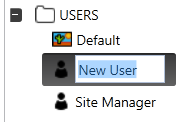
- Enter a suitable name for the user account. The name that you enter will be the user name for that account. Typically, the user name is the name of a member of staff.
If the user account is to be associated with a Windows or LDAP User Profile, you might need to give it exactly the same name as the relevant Windows or LDAP User Profile. For more information, see Using External Authentication with ClearSCADA.
When you have created a user account, you can define its configuration settings by using its configuration Form (see Display the User Form).
You can also move, rename, copy or delete the user account in the same way as you would move, rename, copy or delete any other type of database item. To do this, you will need to log on via a user account that has both the Configure and Security permissions for the Group that contains the new User. Similarly, if you import a User database item, you need to log on via an account that has Configure and Security permissions for the Group that is to contain the imported User.
For more information on renaming, copying, deleting, moving and importing database items, see Organizing and Configuring Your Database in the ClearSCADA Guide to Core Configuration.