The Show naviagtion for settings on the WebX tab allow you to restrict access to features in WebX only. These settings have no effect on a user account when logging on via Original WebX or other types of client.
The properties described in this topic apply both to User Forms and User Pattern Forms. (User Patterns only apply to systems on which ClearSCADA can create new User accounts automatically as part of an External Authentication process. For more information, see Create User Accounts from a User Pattern.)
You can configure a user account so that users that log on via the account can only access certain Explorer Bars. For example, you can choose to restrict a user account so that it only has access to the Queries Bar and cannot access the Database Bar. This is useful when there are users that only require limited access to the system.
You use the WebX tab on the User Form (or, if applicable, the User Pattern Form) to define which Explorer Bars a user can access when they are logged on to a WebX client. Regardless of a user's security settings, a WebX client only provides operator-level access to the system. As such, you can only specify which operator-level Explorer Bars a user can access.
To define which Explorer Bars a user can access in WebX:
-
Either:
- Display the relevant User Form (to define the settings that apply to an individual User account).
- Display the relevant User Pattern Form (if applicable to your system, to define the settings that ClearSCADA is to apply to new User accounts that it might be triggered to create automatically at logon.)
- Select the WebX tab.
- In the Show navigation for section, select the check box for each Explorer Bar that you want to be made available to the user that logs on to WebX via this account.
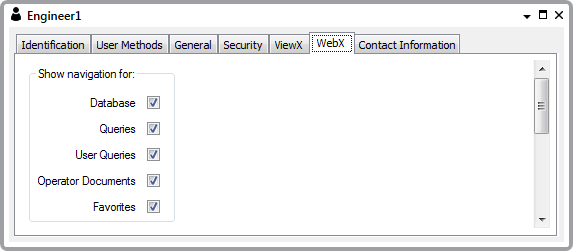
The options are:
- Database—Provides operator-level access to the system's database items.
- Queries—Provides operator-level access to SQL Queries Lists.
- User Queries—This option only applies if your system is configured to allow mobile devices to access the ClearSCADA database. Select the check box to enable the user to access to User Queries Lists via WebX. When selected, a User Queries branch is included on the Queries Bar when the user accesses that Explorer Bar from a WebX client (see Queries Bar in the ClearSCADA Guide to ViewX and WebX Clients).
- Operator Documents—Provides access to the Links Bar. This Explorer Bar provides access to documents that are included in any operator document stores to which the user has access. For more information on Operator Document Stores, see Operator Document Stores in the ClearSCADA Guide to ViewX and WebX Clients.
To have access to Operator Documents via the Links Bar and Links command in WebX, at least one operator document has to exist in an Operator Document Store to which the user has access.
- Favorites—Provides access to the Links Bar. This Explorer Bar provides access to the user's Favorite displays. For more information, see Restrict Alarm and Event Access to Specific Areas of Interest in the ClearSCADA Guide to Core Configuration.
To have access to Favorites via the Links Bar and Links command in WebX, the user has to have at least one existing Favorite entry.
- Save the configuration.