The Operational settings on the WebX tab allow you to restrict access to features in WebX only. These settings have no effect on a user account when logging on via Original WebX or other types of client.
The properties described in this topic apply both to User Forms and User Pattern Forms. (User Patterns only apply to systems on which ClearSCADA can create new User accounts automatically as part of an External Authentication process. For more information, see Create User Accounts from a User Pattern.)
Use the Operational section of the WebX tab to define which operational features are available when the user logs on from a WebX client. The section only lists operational features that you can set independently to those that apply when the user logs on via either a ViewX or WebX client. For information about defining features that apply to both ViewX and WebX, see Define the General Settings that Apply to ViewX and WebX.
To define which operational features apply when the user logs on via a WebX client, rather than a ViewX client:
-
Either:
- Display the relevant User Form (to define the settings that apply to an individual User account).
- Display the relevant User Pattern Form (if applicable to your system, to define the settings that ClearSCADA is to apply to new User accounts that it might be triggered to create automatically at logon.)
- Select the WebX tab.
- Define the Operational settings:
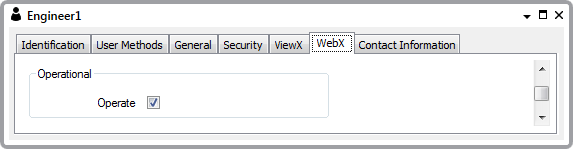
- Operate—Select this check box if the user is allowed to execute methods (perform actions) on items in the database. For example, select this check box if the user is to have access to actions such as Control and Acknowledge Alarms. Remember that the User Account has to have appropriate security permissions for the database items in addition to having this check box enabled on the User Form. For example, for a User Account to provide WebX access to the alarms for a database item, the User Account has to be assigned the View Alarms permission for that database item and have the View Alarms check box selected on the User Form. Additionally, for the user to have access to the Acknowledge Alarms action, the User Account also has to be assigned the Acknowledge Alarms permission for that database item.
Clear the check box if the user is not to execute such methods. Access to context-sensitive menus displayed by selecting items in the Database Bar will be restricted to pick actions (as opposed to methods). For example, to pick actions such as Notes and Display Current Trend.
NOTICEUNEXPECTED BEHAVIOR OF APPLICATION
Clearing the Operate check box has no effect on the methods that a user can access from displays that use ActiveX controls, such as Mimics, Queries Lists, Events Lists, and Alarms Lists. To prevent access to methods on such displays, use other security measures, such as restricting the user's WebX access to such displays, or restricting access to such methods on a User, User Group, database Group or database item basis.Failure to follow these instructions can result in unexpected user activity.
- Operate—Select this check box if the user is allowed to execute methods (perform actions) on items in the database. For example, select this check box if the user is to have access to actions such as Control and Acknowledge Alarms. Remember that the User Account has to have appropriate security permissions for the database items in addition to having this check box enabled on the User Form. For example, for a User Account to provide WebX access to the alarms for a database item, the User Account has to be assigned the View Alarms permission for that database item and have the View Alarms check box selected on the User Form. Additionally, for the user to have access to the Acknowledge Alarms action, the User Account also has to be assigned the Acknowledge Alarms permission for that database item.
- Save the configuration.
Further Information
Allocating Security Permissions.
Define whether a User can view Alarms, Alarm Summary data, and Events Lists via ViewX and WebX clients: see Define the General Settings that Apply to ViewX and WebX.
Define a User's Operator Document Store: see Define the General Settings that Apply to ViewX and WebX.