To define the configuration settings for a ClearSCADA server, you will need to use the ClearSCADA Server Configuration Tool.
In the unlikely event that your system’s Guest user account is configured to have the System Admin permission for the Root Group (system), you will be able to use the Server Configuration Tool without logging on. For security reasons, many systems do not allow the Guest user to have the System Admin permission.
To access the ClearSCADA Server Configuration Tool:
- On the ClearSCADA server, right-click on the ClearSCADA Server icon in the Windows taskbar.

A context-sensitive menu is displayed.
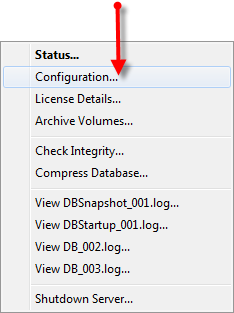
- Select the Configuration option.
The ClearSCADA Server Configuration Tool is displayed.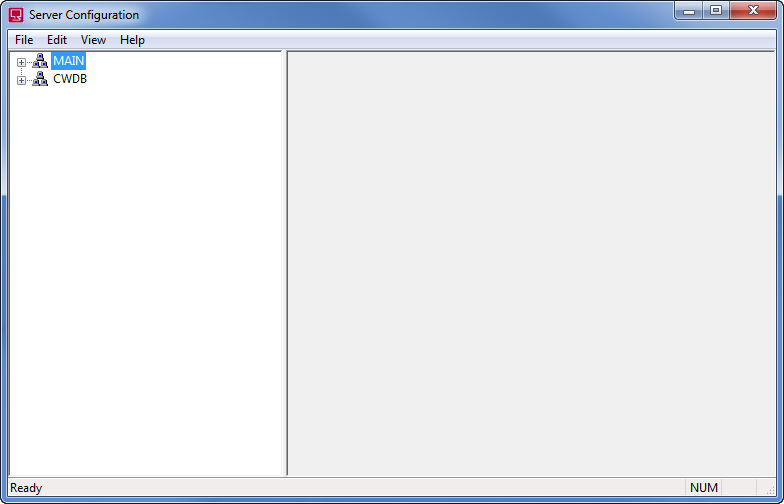
- Select the required System from the tree-structure that is shown on the left-hand side of the ClearSCADA Server Configuration Tool.
- If prompted to log on, enter your Username and Password to log on to the system in the same way as you would log on to ViewX.
Your user account can only provide access if it has been allocated the System Admin permission for the selected system. For information on creating a User account, see User Accounts in the ClearSCADA Guide to Security. For information on allocating permissions, see Allocating Security Permissions in the ClearSCADA Guide to Security.
Alternatively, access the Server Configuration Tool as follows:
- Select the Start button on the taskbar in Windows.
- Select the All Programs option.
- Expand the Schneider Electric ClearSCADAbranch.
- Select the Server Configuration option.
The ClearSCADA Server Configuration Tool is displayed. - Select the required System from the tree-structure that is shown on the left-hand side of the ClearSCADA Server Configuration Tool.
- If prompted to log on, enter your Username and Password to log on to the system in the same way as you would log on to ViewX.
Your user account can only provide access if it has been allocated the System Admin permission for the selected system. For information on creating a User account, see User Accounts in the ClearSCADA Guide to Security. For information on allocating permissions, see Allocating Security Permissions in the ClearSCADA Guide to Security.
When you have successfully logged on, you can access the server settings for the selected system. To access the server settings, expand the system, server, and categories of settings by double-clicking on them in the tree-structure.
