You may need to stop the ClearSCADA server when you alter certain server configuration settings or when making a backup of your database. You are usually prompted on screen whenever you need to stop the ClearSCADA server.
To stop the ClearSCADA server:
- Right-click on the ClearSCADA Server icon in the Windows taskbar.
A context-sensitive menu is displayed.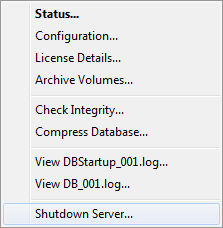
- Select the Shutdown Server option.
- Depending on the way that your system is configured, you may be prompted to log on via a User account that has sufficient permissions to confirm the request.
The ClearSCADA server shuts down. The server icon updates to indicate the change in server status. - If you are about to use the ClearSCADA installer to change or upgrade an existing installation, you also need to stop the Server icon running in the Windows taskbar. To do this:
- Right-click on the Server icon.
- Select the Exit option. (The option is only available when the server is shut down.)
The server icon is removed from the taskbar.
Alternatively, you can:
- Access the Service Manager window from the Start menu in Windows. (Select the All Programs option, followed by the Schneider Electric ClearSCADA option, and then the Service Manager option.)
- Select the relevant ClearSCADA Server service.
- Select the Stop button on the Service Manager window.

If Group Instance propagation is in progress, the server will shut down after the pending transactions have been completed.