You can create Group folders in your Operator Document Stores. The Group folders allow you to organize your Operator Document Stores so that your documents are stored in a hierarchy of suitably named groups.
To create a Group in an Operator Document Store:
- Log on to ViewX.
- Display your Operator Document Stores (see Access Your Operator Document Stores).
- Right-click on the Operator Document Store or Group to which you want to add a Group.
A context sensitive menu is displayed. - Select the New Group option.
A new Group is added to the Operator Document Store. It is selected automatically, ready for you to define its name. - Enter a suitable name for the Group then press the Enter key or select another part of the interface to confirm your entry.
- Move documents into the new Group by selecting them in the Operator Document Store tree-structure and dragging them into the Group. Similarly, you can move documents out of the Group using the same technique.
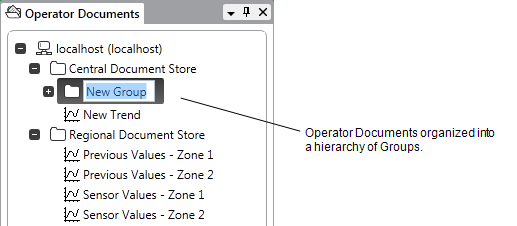
Deleting a Group will delete the Group and the documents that are stored in the Group (see Delete a Document in your Operator Document Store).