Session Expiry due to User Inactivity
ClearSCADA supports the ability to hide displays from view should no activity be detected for a period of time on a ViewX client. The feature is a security measure, in case a user has forgotten to log off and has left their workstation unattended. If the feature is enabled on your user account, an administrator will have specified the amount of time that can elapse before the feature is triggered (the Inactivity Logout time). If no activity has been detected for longer than this amount of time on the ViewX client onto which you are logged, the ClearSCADA displays that are open on that ViewX client will be hidden from view and a dialog box will be displayed.
If you are working with a Multi-Monitor Setup when the user session expires, ClearSCADA displays will be hidden from view on each of the monitors that the ViewX client is configured to use.
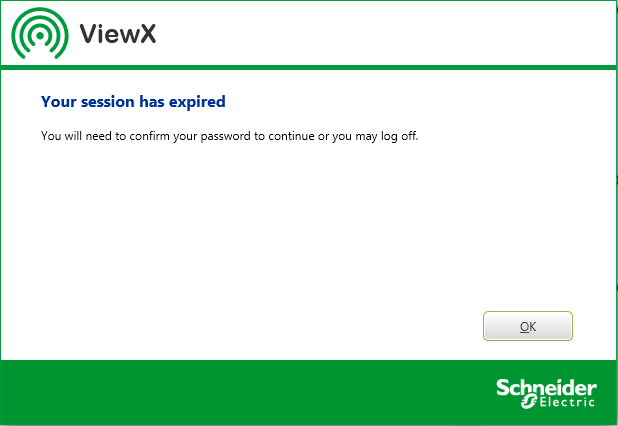
Select the OK button to continue.
A further dialog box is displayed.
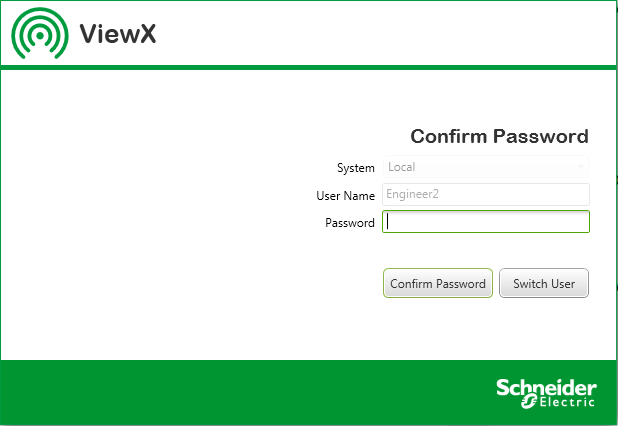
Perform one of the following:
- Enter your password in the Password field.
- Select the Confirm Password button.
Your ViewX session is re-activated and you regain access to the displays that were open at the time of the session expiry.
If you are working with a Multi-Monitor Setup, the arrangement of displays across the monitors is re-instated.
- Select the Switch User button.
The Log On window is displayed.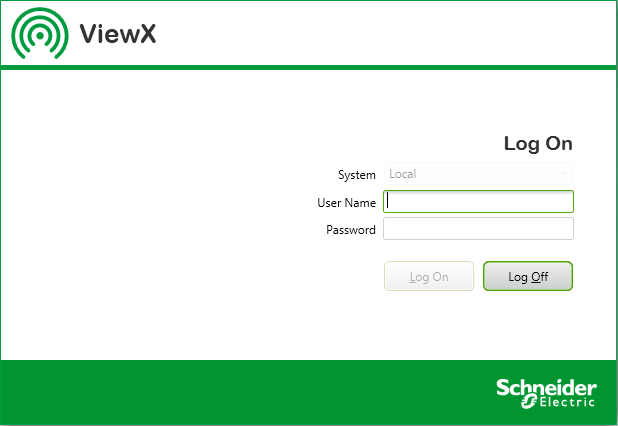
- Enter your User Name and Password, and then select the Log On button.
Provided that you enter a valid User Name and Password, you will be logged on to ViewX using the specified user account.
- Select the Switch User button.
The Log On window is displayed.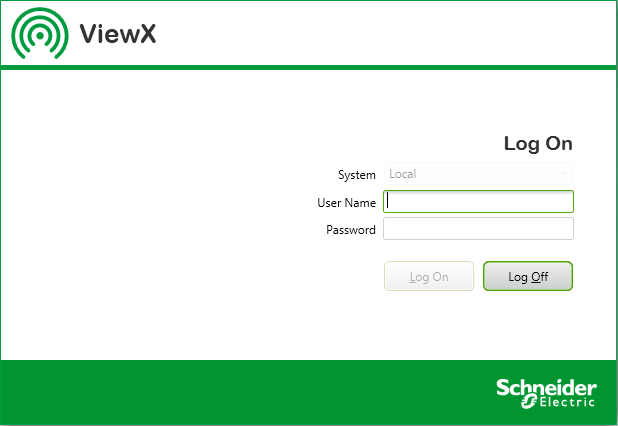
- Select the Log Off button.
You are logged off the system.If you are logged on with an engineer- or higher-level user account and were in the process of making configuration changes when your session expired, a dialog box will be displayed, asking you how you want to proceed.
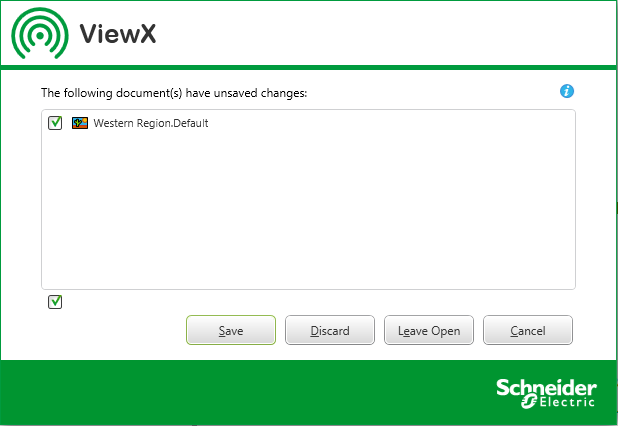
You can opt to:
- Save the configuration changes before you log off the system.
- Discard the configuration changes before you log off the system.
- Leave Open the unsaved document and log off.
The document will remain on display for the next user that logs on to that client. Providing that the user has sufficient permissions to access and edit the unsaved document, they will be able to save or discard the changes that you were in the process of making. - Cancel your request to log off.
You are returned to the Log On window (see above), where you can enter your User Name and Password and log back on to the system.
POTENTIAL SECURITY BREACH