Configuring Circular Regions
To create and configure an item in the database, you need to be logged on via a User Account that:
- Has the Configure Database feature enabled. This is enabled via the User Form (see User Accounts).
- Is allocated the relevant permissions, such as the Configure permission for the Group to which you want to add a database item, or the item that you want to configure. Permissions are allocated via the Security window (see Allocating Security Permissions).
To configure a new or existing circular region:
- Display the Database Bar (see Display an Explorer Bar).
- Double-click on the Region entry in the Database Bar (if you are logged on via a User Account that has the Double Click Edits Documents feature enabled).
The associated Form is displayed.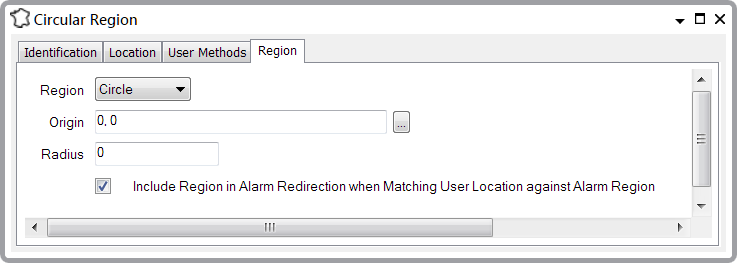
By default the Region combo box displays the Circle type of region.
To configure the circular region you need to complete the following fields:
OriginYou can enter the latitude and longitude values of the origin (center) directly or use the Browse button to display the Location dialog box to ensure you enter the values in the correct order.
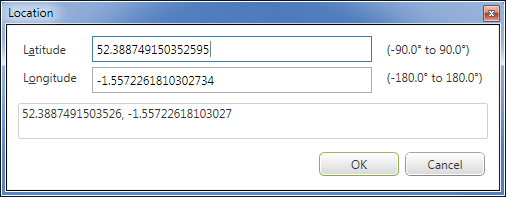
Coordinates can be entered in localized decimal format, but they are converted and stored by ClearSCADA in the English decimal form (for example, 40,446 is stored as 40.446).
RadiusEnter the radius of the region in meters to define the size of the circle.
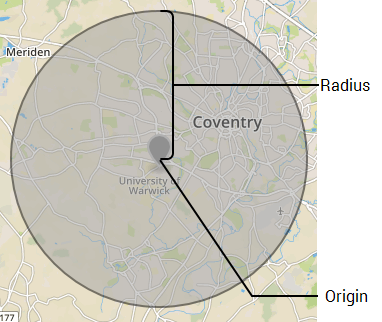
These two fields can be configured in an instance of a Circular Region.
Include Region in Alarm Redirection when Matching User Location against Alarm RegionSelect this check box if you want to include this region in alarm redirection. Clear this check box if you do not want to include this region in alarm redirection. By default, the check box is selected. This setting only affects alarm redirection that uses the By Matching User Location against Alarm Region scheme; the other alarm redirection schemes are unaffected (see Specify Whether to Redirect Alarms to Users According to Geographical Criteria).