Access to the Edit Query option might be restricted on your system. If so, providing that your User Account provides you with the relevant permissions and access, you will still be able to configure SQL directly. (The Edit Query restriction merely means that you will not be able to edit the SQL of built-in Queries Lists, in order to use that SQL as a basis for the SQL that you might want to use elsewhere; however, you will still be able to write the SQL that you require directly.)
Use the Query tab to alter the SQL code for the embedded List. You can add or remove code in the same way as you would use a text editing program such as Notepad.
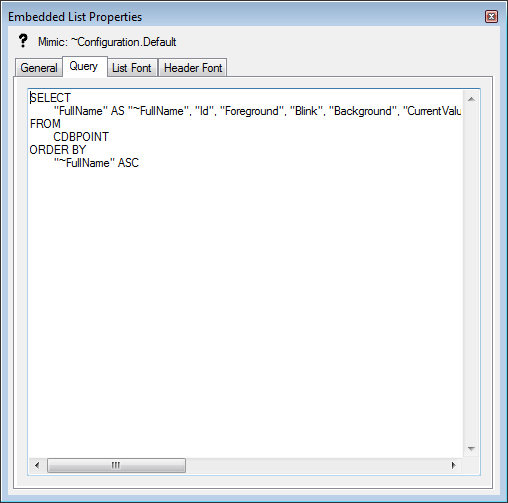
A common use of the Query tab is to paste an SQL query that has been copied from a List (you can copy the SQL code for a List by displaying the List, right-clicking on the List, selecting the Edit Query option, highlighting the SQL code, then right-clicking and selecting the Copy option). To paste the code onto the Query tab, you need to copy the SQL code as described, then right-click on the Query tab and select the Paste option from the context-sensitive menu.
If you right-click in the text entry area on the Query tab, a context-sensitive menu is displayed containing the Generate Animation option. If you select this option, the SQL string that you have entered on the Query tab is copied and converted into the correct syntax for an animation of the Sql animation property. You can then amend the SQL animation via the Animations window as required (see Embedded Query List Animations).
For more information, see the SQL Guide.
Access to the Edit Query option might be restricted on your system. You will only have access to the Edit Query option if the ClearSCADA server allows SQL queries to be edited from its clients, and your User Account allows you to edit SQL queries. For more information, see Specify Whether SQL Queries can be Edited using the Clients on this Server, and see Define the SQL Editing Settings for a User.