You use a User Roster to redirect alarms to whichever User or User Group is deemed to be the ‘Duty User’ at that time.
You specify the Duty User by using the Set Duty User pick action that is associated with the User Roster. (You select the pick action from the User Roster's object menu, as you would other pick actions. The object menu is available, for example, if you right-click on the User Roster entry in the Database Bar.)
Select the Set Duty User pick action to display the Set Duty User window. Use the Duty User combo box to display the list of Users and User Groups that are assigned to that User Roster.
Select the User or User Group that is presently ‘on duty’.
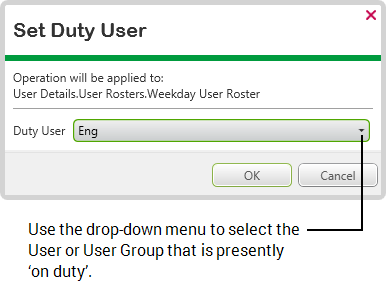
Whenever Geo SCADA Expert redirects an alarm using a User Roster, it sends the alarm to the User or User Group that is specified as the Duty User at that time.
You can set the Duty User manually or automatically—to set the Duty User automatically, associate the User Roster with a Schedule (see Using Schedules to Automate Regular Functions in the Geo SCADA Expert Guide to Core Configuration).
For an example showing how the Set Duty User pick action can be used to select an on-call engineer, see Use a User Roster to Redirect Alarms ‘Out of Hours’ to an On-Duty Engineer.