During your database’s configuration life cycle, you are likely to come across occurrences of incomplete, conflicting or invalid configuration. When an item is first added to the database, for example, certain properties are likely to need specifying. The item’s configuration will be marked as invalid until those properties have been specified and saved in the database.
When Importing and Exporting Database Items, an item that is in the process of being imported into one Geo SCADA Expert database from another will have invalid configuration while that import is in progress (see Incremental Import).
An item that has invalid configuration behaves as if it is out of service (see Placing an Item In Service).
If an item has invalid configuration, this is indicated by one or more messages being displayed in the message area at the bottom of that item’s configuration Form (see Correcting Invalid Configuration).
Invalid configuration is also indicated in the Database Bar by a red cross appearing over the icon that represents the item:
![]()
You can display a list of the database items within a Group that have invalid configuration. Geo SCADA Expert displays the list in the Messages window (see Correcting Invalid Configuration).
The quality attribute of an item that has invalid configuration will indicate either Not Connected or Configuration Error, depending on the specific configuration error(s).
You can ascertain an item’s quality by viewing the item on,
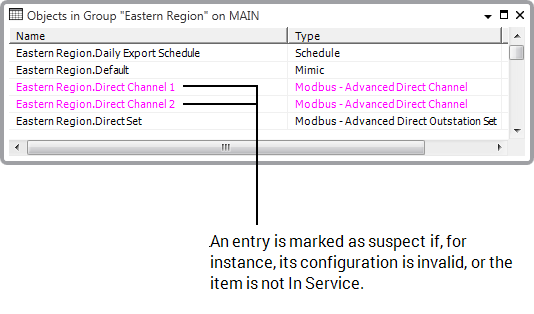
To ascertain the reason for the color, you can either:
- Look at the relevant entry in a List’s Quality column:
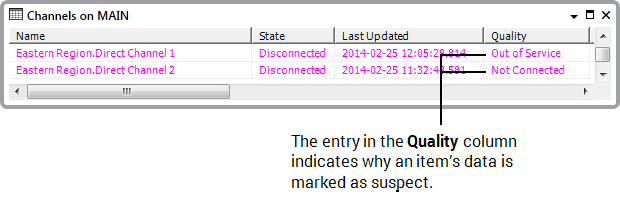
- View the quality attribute in the item’s Status display:
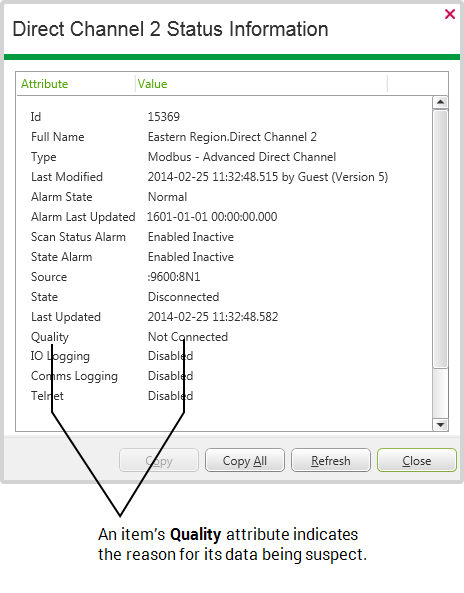
For an item to be active in Geo SCADA Expert, you need to correct any configuration that is invalid (see Correcting Invalid Configuration) and ensure that the item is In Service (see Placing an Item In Service).
Some types of pick action require Geo SCADA Expert to be in communication with an outstation in order to execute the pick action. If such a pick action is requested when Geo SCADA Expert is not in communication with the outstation, Geo SCADA Expert might queue that request until communications with the outstation is next established (see Optionally Queue Pick Action Requests on PSTN and ‘On Demand’ Outstations). Be aware that any queued pick action requests that are associated with a database item will be deleted if that item’s configuration becomes invalid.