You can use Data Tables to add ‘custom’ tables to your database. Data Tables are used purely for storing data (unlike Data Grids, which are ‘custom’ tables that you can use to perform calculations on data from elsewhere in the database).
These should not be confused with standard database tables that are based on classes. For information on tables within the database, see the Geo SCADA Expert Guide to the Database.
You might want to use Data Tables, for example, to store the results of custom calculations that are running in Logic programs on your system, or to store the values that are returned by Mimic scripts. Data Tables are designed to be populated automatically using, for example, Logic or SQL.
Data Tables contain both configuration and data. A Data Table is a document (as is a Mimic, or a Trend). As such, the settings that you specify using the Data Table's Editor are configuration. By changing those settings (known as the Data Table's 'definition'), you change the Data Table's configuration—the definition of the table's fields. Geo SCADA Expert stores the values that the Data Table contains in a Data File. Be aware that there are limitations as to the maximum size of an individual Data Table, and potential system performance implications depending on the total size of all data files (see Custom Tables - An Overview).
Operators can use the Display Data pick action to display the data in a Data Table as a List, and navigate and sort the data in that List.
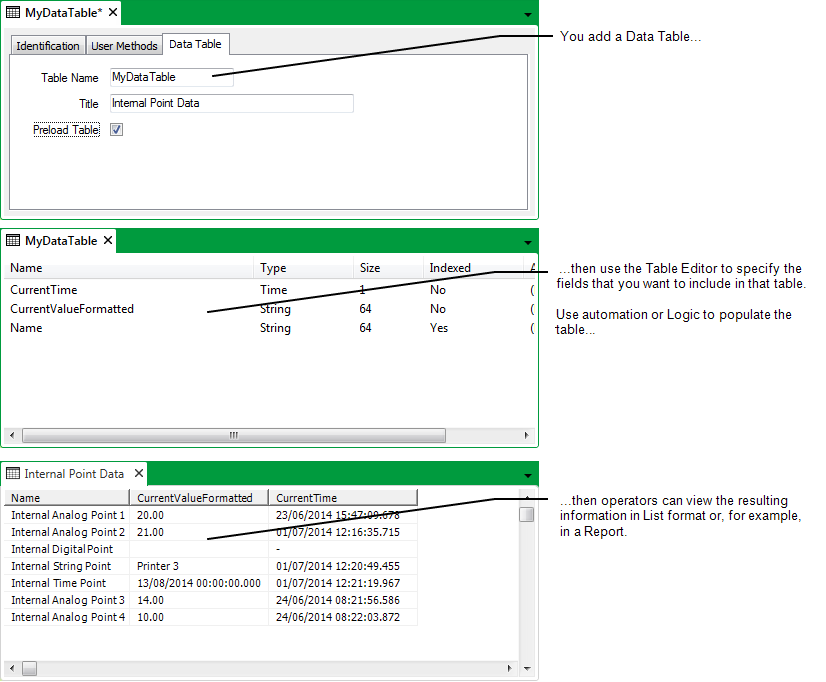
Before you add a Data Table to Geo SCADA Expert, carry out any necessary Preparation. Then to create, configure, and populate a Data Table, follow this procedure:
- Add a Data Table to the Geo SCADA Expert database.
- Configure the Properties on the Data Table Form.
- Edit a Data Table.
While the table is displayed in Design mode, you can perform activities such as:
- Save the configuration.
- Automatically Populate a Data Table.
Operators can then display the table’s data in List form (see Display the Data on a Data Grid, Data Set, or Data Table in List Format in the Geo SCADA Expert Guide to Lists) or, if required, you can use the table’s data in a Report (see the Geo SCADA Expert Guide to Crystal Reports).
Further Information
Comparison between Data Tables, Data Grids, and Data Sets: see Custom Tables - An Overview.