Associated with: Variable arrays
You can use the Set Element pick action to set the value of a specific element within a Variable array.
Select the Set Element pick action to display the Set Element window:
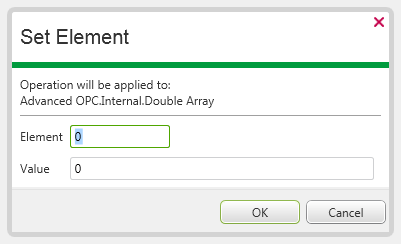
- In the Element field, enter or select the required element in the array. (The first element in an array is 0, the next element is 1, and so on.)
- In the Value field, enter or specify the required value for that element of the array.
With both of the above fields, if an on-screen keypad is displayed, you can Use the Numeric Touch Screen Keypad to specify the required value. (The keypad is only displayed on ViewX workstations on which the On-Screen Keyboard feature is enabled.)
With a Boolean Array, a Value check box is displayed, rather than a Value field. Select the check box to set the value of an element to True; ensure the check box is clear to set the value of the element to False.
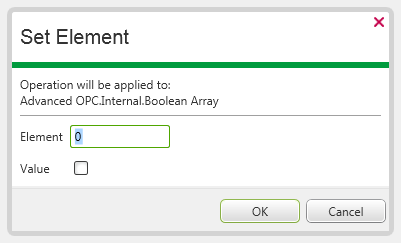
With a Time Array, use the Value field to specify the required date and time. For more information, see Specifying the Required Entry in a Date and Time Field .
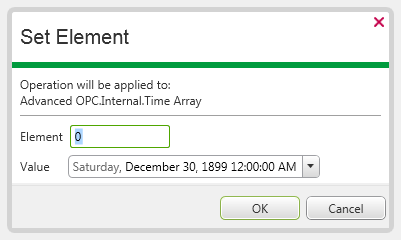
In each case, select the OK button to confirm the entries and set the value for the specified element of that Variable’s array.
The value of the element remains changed until another Set Element action, or SetElement method, is executed successfully on that element, or the element’s value is changed by other means, such as via a Logic program.
For an example that further demonstrates how to use the Set Element pick action, see Set the Values of the Elements in a Boolean Array.
NOTE: With a Variant Array, you set the value of an element in the array using the SetElement method or via Logic, rather than the Set Element pick action. This is because, as the name implies, the array can comprise a series of any type of value and the type needs specifying.