If your User Account provides access to this particular Explorer Bar, you can use the OPC Historic Data Bar to access the OPC Historical Data Access (OPC HDA) properties (‘tags’) of various items in the database. The entries in the OPC Historic Data Bar are limited to those database items that support historic data and for which Historic is enabled. Depending on your database’s configuration, such items might include, for example, points, Master Station Accumulators, Forecasts, Time Profiles and/or any driver-specific database items that support and (if applicable) have Historic enabled.
In order to store data values historically, your system has to be enabled to store data historically (see Historic Configuration Settings). Additionally, Historic has to be enabled on those items for which historic data storage is optional, but required. For information on Historic properties associated with points and master station accumulators, see Defining Historic Details for a Point. The driver-specific guides explain any such properties that apply to driver-specific database items.
The OPC Historic Data Bar displays the entries in a hierarchical tree structure.
At the top-most level in the OPC Historic Data Bar’s tree structure is the System or Database icon. If a ViewX client provides access to Multiple Databases, ensure that you expand the branch of the System in which you are interested, in order to access the historic properties that apply to that particular database.
The next level of the tree structure comprises the following:
- Root Group—Use this branch to access the OPC historic properties of items configured in the database (see Access Historic Property Tags).
- Search Keys—Use this branch to access the OPC historic properties of any ‘custom’ string fields and the database items on which those fields are located (see Access Historic Search Key Tags).
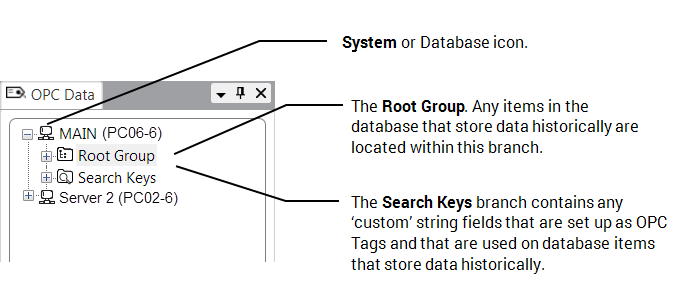
You can use OPC Historic Tags in expressions in various parts of Geo SCADA Expert—see Welcome to the Guide to Expressions. For further information on OPC Historic Tags and for information on other ways of accessing such tags, see OPC Historic Tags.