Several drivers support Time Output Points—points that set time/date values on other applications or devices. (The actual value is defined using the Control pick action, at the time that the control is requested.)
This section covers configuration of the standard control properties on the Control tab of the Time Point Form. For fields not covered in this section, see the driver-specific documentation.
Use the fields on the Control tab to define whether the point is an output point and if so, the properties that are associated with any controls:
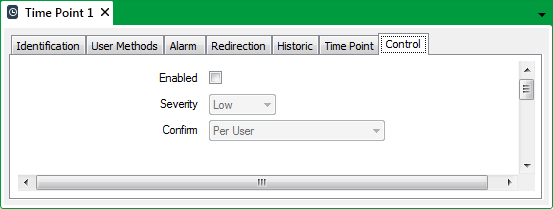
If the point is not an output point (it is only being used to retrieve time/date values):
- Clear the Enabled check box.
The other fields on the Control tab will be ‘grayed out’ and unavailable for use.
If the point is an output point (a point that is being used to set time/date values):
- Select the Enabled check box.
The other fields on the tab become available for use. - Use the Severity combo box to define the severity of the event that is logged for each successful control action, and the severity of the alarm raised due to an unsuccessful control action.
For more information, see Defining Severities in the Geo SCADA Expert Guide to Core Configuration.
- If the Area of Interest feature is enabled on your system, an additional Area of Interest field is displayed on the Control tab. Use the field to specify the Area of Interest with which any control-related events and alarms are associated.

For more information on configuring Areas of Interest, see Assign a Different Area of Interest to an Item’s Alarms and Events in the Geo SCADA Expert Guide to Core Configuration.
For more information on the Area of Interest feature, see Restrict Alarm and Event Access to Specific Areas of Interest in the Geo SCADA Expert Guide to Core Configuration.
- Use the Confirm combo box to define whether a confirmation dialog box is displayed whenever an operator attempts to send a control (see Requesting Confirmation of Action Requests in the Geo SCADA Expert Guide to Core Configuration).
- Save the configuration (see Saving Configuration Changes in the Geo SCADA Expert Guide to Core Configuration.)