This option only applies to channels on advanced drivers.
For a channel to represent a Network connection, set the channel’s Connection Type field (if displayed) to ‘Network’. (The Connection Type field is only displayed for channels that support a choice of connection types — see Configure a Channel’s Connection Type.)
Configure the required connection properties using the fields that are displayed on the rest of the tab. Channels that represent Network connections have a combination of these fields:
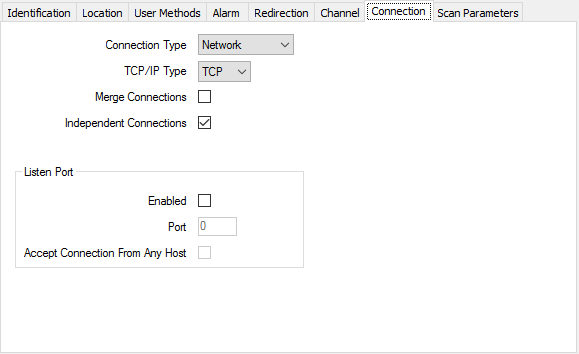
Use the combo box to select the protocol used to communicate with the outstations or PLCs on this channel:
- TCP—The connection uses Transmission Control Protocol (TCP), a connection-orientated transport protocol.
- UDP—The connection uses User Datagram Protocol (UDP), a connectionless transport protocol.
You also need to configure the host address and the port number of each advanced driver outstation that communicates using this channel. Configure these details on the Form for each outstation (see Define an Outstation’s Network Properties).
Select this check box to merge the network connections of outstations that have the same address, so that they use a single connection. This reduces the total number of connections that need to be made to an outstation.
Merge connections if the channel has devices that:
- Act as ‘routers’ to forward messages to and from other outstations that are connected to those routers.
- Consist of several logical devices that share a single address, each of which is configured as a separate outstation in the Geo SCADA Expert database.
Clear the Merge Connections check box if network connections are not to be grouped together.
Select this check box to allow Geo SCADA Expert to use each connection independently. This allows concurrent communications with multiple outstations, see Independent Connections and Independent Connection Scanning Process.
Clear this check box to make Geo SCADA Expert use the connections sequentially. This allows communications with only one outstation at a time, see Scanning Process.
system performance may be affected
Use the Listen Port section for network-connected outstations that can initiate a connection to the server—for instance, those supported by the DNP3 driver (see Specify the Availability of Communications Between the Outstation and Geo SCADA Expert). The driver-specific documentation will state if an outstation does support this feature.
Select this check box if the network-connected outstations that are using this channel can initiate a connection to the server. If the network connection between the outstation and server breaks, the server will attempt to reconnect at its retry interval. Additionally, some types of outstation will also try to make a connection to the server
Leave the check box clear if the network-connected outstations using this channel are not capable of initiating a connection to the server.
Enter the IP port on which the server will listen for connections. Typically, this should be a port number between 1024 and 49151 inclusive, depending on the protocol and the number of ports being used on your system. The port number has to be unique per system.
If your system setup requires multiple channels to use the same port number, see Define whether a Listen Port can be Shared.
To allow multiple channels to share the same port, enable the Listen Port feature on one channel and disable it on the other channels that need to use the same port number. The channel on which the Listen Port feature is enabled will forward the connection to the appropriate channel, whenever it receives messages intended for one of the other channels.
On some protocols, specific port numbers are registered with the IANA (Internet Assigned Numbers Authority). The driver-specific documentation lists those port numbers.
Generally, the well known ports below 1024 should only be used where a particular port number has been allocated to the protocol used by the channel. (Port numbers below 1024 are usually reserved for standard protocols such as web, e-mail, and telnet.)
ATTENTION: When the TCP/IP Type is UDP, we advise that you check http://www.microsoft.com/technet/security/bulletin/ms08-037.mspx and http://support.microsoft.com/kb/953230. These articles indicate whether you should restrict the UDP ports that Windows DNS processes can use, to avoid DNS.exe randomly selecting one of the UDP ports that is used by a network-connected Geo SCADA Expert channel.
Use this check box to specify whether the channel is to accept a connection from a host without validating that host’s IP address.
Select the check box if the channel is a slave channel on which validation of a host’s IP address is not required. (A slave channel enables another device to scan Geo SCADA Expert.)
Clear the check box if the channel is a master channel or slave channel on which validation of a host’s IP address is required. A Master channel typically validates a host’s IP address before accepting a connection. (Geo SCADA Expert uses master channel(s) to scan and obtain information from outstations or other data sources.)
A channel that validates a device’s IP address only accepts that device’s connections if the device’s IP address matches the IP address of a network outstation on that channel. (Validation is a security feature designed to make it harder for one device to impersonate another device.)
Regardless of the setting of the Accept Connection from any Host check box, each driver will still verify the source of a connection, based on the content of the messages that it receives via that connection.
For further information on the settings required for your communications equipment, see the manufacturer’s documentation.