When you opt to display or edit a Function Block Diagram, the Function Block Diagram display is shown.
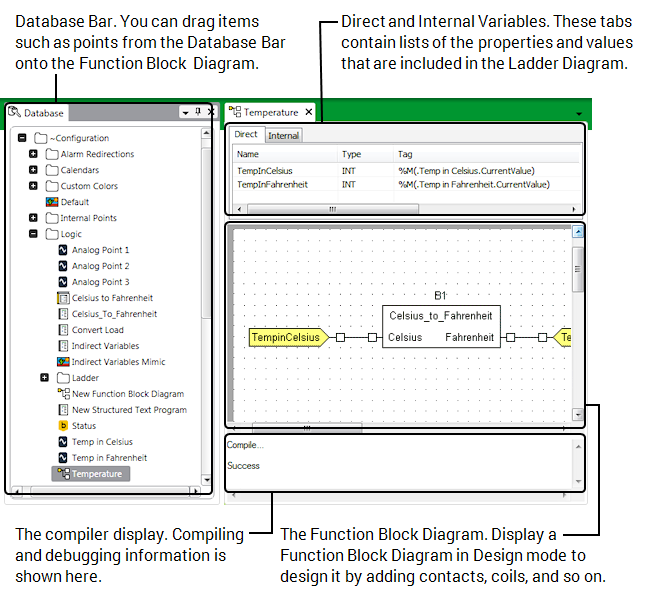
The Function Block Diagram display consists of:
Database Bar
The Database Bar contains a hierarchical view of the Geo SCADA Expert database. You can drag an item from the Database Bar onto the Function Block Diagram to create a variable for the item.
Direct and Internal Variables
The variables tabs contain a list of the values that are included in the Function Block Diagram. The Direct tab contains the values that are associated with database items, and the Internal tab contains a list of internal variables such as function blocks (see Add Variables to a Function Block Diagram).
Function Block Diagram
The Function Block Diagram contains the functions, function blocks, variables, constants, etc. form the Function Block Diagram. This is where you create the Logic of the Function Block Diagram (see Configure the Display Settings for Graphical Logic Programs).
Compiler Display
The compiler display is where Geo SCADA Expert displays diagnostic information for your Function Block Diagram. Messages associated with compiling and debugging are shown here (see Compiling a Function Block Diagram or Function Block Library).