You can use the Geo SCADA Expert Server Configuration Tool to define which columns are shown on the Alarm Summary List.
The settings for the Alarm Summary List columns are shown in the Alarm Summary section of the Tool. To access the Alarm Summary section:
- Access the Geo SCADA Expert Server Configuration Tool.
- Expand the System Configuration branch.
- Select the Alarm Summary entry to display the Alarm Summary List section.
- Use the column lists and the buttons to define which columns are included and the order in which they are displayed:
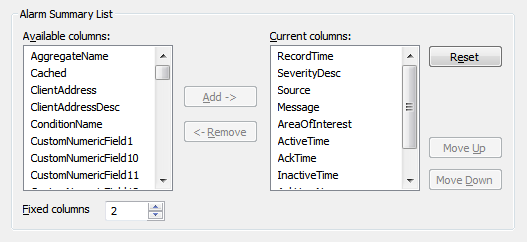
- Select a column from one of the lists.
- The Available Columns list shows those columns that are not currently included on the Alarm Summary List.
- The Current Columns list shows those columns that are included on the Alarm Summary List.
For information about the type of data that the columns contain, see Understand the Alarm Summary.
- Select the Add button to add the column to the Current Columns list or select the Remove button to add the column to remove the column from the Current Columns list and place it in the Available Columns list.
- Change the order of the columns on the Alarm Summary List by selecting a column in the Current Columns list and then selecting the Move Up or Move Down button. The top column is shown on the left of the Alarm Summary List and the bottom column is shown on the right, with the other columns being shown in order from left to right.
- Use the Fixed Columns spin box to choose the number of columns that remain visible while the rest of the Alarm Summary list scrolls.. For example, if the setting is 2, the first 2 columns will be fixed so that they cannot be scrolled or resized.
If you have made a mistake, you can set the columns back to their default settings by selecting the Reset button.
- Apply the changes to the server.
Now that you have set the Alarm Summary List columns, you can either proceed to configure other Alarm Summary settings (see Historic Configuration Settings) or you can continue with the server configuration.