When you add or modify an alarm severity, you can make changes to the Allowed User Actions for that severity. The Allowed User Actions settings define which alarm pick actions are available to users for alarms in a particular severity range. For example, you could allow users to access the Acknowledge Alarm and Unacknowledge Alarm actions for a High severity alarm, but none of the other alarm response actions.
The Allowed Actions settings only apply to the actions that can be manually selected by a user. They do not affect which alarm response actions can be triggered by Logic programs, Schedules, or Method Calls.
To define the allowed actions for a severity:
- Display the Add Severity window (see Add a Severity Range) or display the Modify Severity window (see Edit a Severity Range).
- Use the Allowed Actions section to choose which alarm actions are provided for alarms of the severity range you are configuring. You can enable (select) or disable any of the following alarm response actions:
-
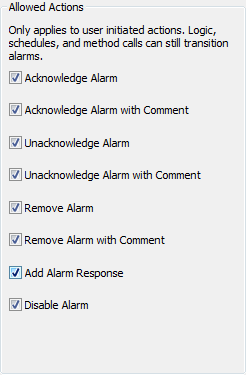
- Acknowledge Alarm—Defines whether users can access the Acknowledge Alarms action for alarms of this severity. The Acknowledge Alarms action allows users to change the status of the alarm so that other users can see that the alarm has been seen by a user but the conditions that have caused the alarm are still in place.
- Acknowledge Alarm with Comment—Defines whether users can access the Acknowledge with Commentaction that works in the same way as the Acknowledge Alarm action except that it also prompts the user to enter a brief message.
- Unacknowledge Alarm—Defines whether users can access the Unacknowledge Alarms action for alarms of this severity. The Unacknowledge Alarms action can only be used after an alarm has been acknowledged and it cancels the acknowledge state change so that the alarm is reverted to an unacknowledged state.
- Unacknowledge Alarm with Comment—Defines whether users can access the Unacknowledge with Comment action that works in the same way as the Unacknowledge Alarm action except that it also prompts the user to enter a brief message.
- Remove Alarm—Defines whether users can delete an alarm of this severity by using the Remove Alarms action.
- Remove Alarm with Comment—Defines whether users can access the Remove with Comment action that works in the same way as the Remove Alarms action except that it also prompts the user to enter a brief message.
- Add Alarm Response—Defines whether users can access the Alarm Response action for alarms of this severity. The Alarm Response action prompts users to enter a comment, but unlike the 'with Comment' action such as Alarm Remove with Comment, the Alarm Response action only adds a comment to the alarm; it does not change the state of the alarm.
- Disable Alarm—Defines whether users can disable an alarm of this severity by using the Disable Alarms action.
- Select the check boxes for those features that users are allowed to access and clear the check boxes for those features that users cannot access.
Typically, the Allowed User Actions settings are only altered from the default settings (all enabled) if there is a requirement for users to enter a comment when acknowledging, unacknowledging and removing alarms of this severity. If this is required, the Acknowledge Alarm, Unacknowledge Alarm, and Remove Alarm check boxes in the Allowed Actions section should be cleared while the 'with Comment' equivalent check boxes should be selected. This will mean that users are prompted to enter a comment whenever they acknowledge, unacknowledge or remove an alarm within severity range you are configuring.
When you have defined the Allowed User Actions, you can select the OK button to close the Add Severity window or the Modify Severity window. To apply the changes you have made, you will need to right-click on the system in the Server Status Tool, and then select the Apply Changes option from the context sensitive menu.
Alternatively, you can use the Add Severity window or the Modify Severity window to define or change more severity configuration settings (see Add a Severity Range or see Edit a Severity Range).