Performance issues can arise on multi-server systems that have connections with limited bandwidth. To avoid these issues, you can enable the compression feature for each server on both the main connection and the backup connection.
The compression feature reduces the amount of data that is sent between servers in a multi-server architecture. This is useful on systems that have connections with limited bandwidth as it means data can be transferred between servers more quickly. However, the compression feature makes greater use of the servers’ processor cores as the data has to be compressed and decompressed.
We recommend that you only enable the compression feature on servers with low bandwidth connections (typically less than 10Mb per second). You should not enable compression on connections that have adequate bandwidth as this will may result in reduced performance at the server (as the server has to compress and decompress data unnecessarily).
To enable or disable compression, you need to use the Server Configuration Tool’s Partners settings. The Partners settings provide Compress check boxes for the connections between the server you are configuring and each of the other servers in the architecture:
- On the Standby tab, there are Compress check boxes for the Main and Backup connections in both the Standby A and Standby B columns (which represent the connections to the other Main/Standby servers).
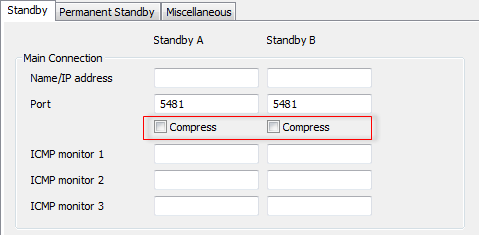
- On the Permanent Standby tab, there are Compress check boxes for the Main and Backup connections in the Permanent Standby A, Permanent Standby B, Permanent Standby C, and Permanent Standby D columns (which represent the connections from the Main/Standby server you are configuring to the Permanent Standby servers on your system).
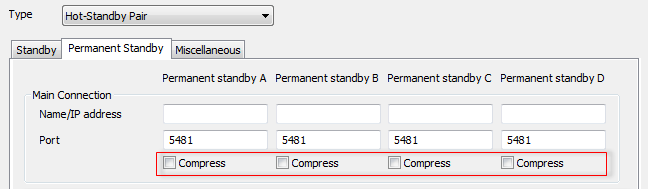
To enable compression, simply select the relevant Compress check box; to disable compression, clear the relevant Compress check box. For example, if you are configuring a Standby server that is part of a Hot-Standby pair architecture and you want to enable compression on the primary connection to the Main server, select the Compress check box in the Standby A column. This instructs Geo SCADA Expert to compress the data transactions between the Standby server you are configuring and the Main server in the Hot-Standby Pair (when the servers are communicating via the primary connection).
If you enable compression on one server in a multi-server architecture, we recommend that you configure the same Compress settings on the other servers. If the servers in a multi-server architecture have different compression settings, the settings of whichever server is Main are applied. This means that the data transactions may switch between being compressed and decompressed depending on which server is Main at the time of the data transfer.
You can quantify the effects of the compression feature by examining the Server>Links statistics on the Server Status Tool (see Links (Server) in the Geo SCADA Expert Guide to the Server Status Tool).