Log files are stored in the locations specified in the LogFileBase registry setting for the relevant application. For example, on 32-bit systems, the log files for the Port Server are stored in the location defined in the LogFileBase registry at:
HKEY_LOCAL_MACHINE\SOFTWARE\Schneider Electric\ClearSCADA\PortServer
On 64-bit systems, the log files for the Port Server are stored at:
HKEY_LOCAL_MACHINE\SOFTWARE\Wow6432Node\Schneider Electric\ClearSCADA\PortServer
For each application, you can use a registry editor to access the LogFileBase registry setting and view the current location of the log files.
For Server logging, you can also discover the location of the server log files by performing these tasks:
- Access the Geo SCADA Expert Server Configuration Tool.
- Expand the required system and server, and then expand the System Configuration branch of the tree-structure.
- Select Logging to display the Logging settings.
- Examine the File Base entry in the Server section. The defined location is where the server log files are stored.
-
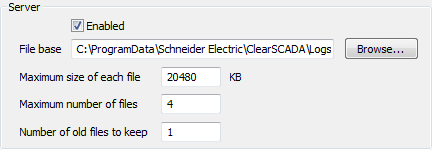
- Use Windows Explorer to locate the log files as required.
For Driver logging, you can also discover the location of the driver log files by performing these tasks:
- Access the Geo SCADA Expert Server Status tool.
- Expand the required system and server, and then expand the General branch of the tree-structure.
- Select Modules to display a list of the drivers.
- In the list, right-click on the required driver to display a context sensitive menu.
- Select the Logging option to display the Logging window.
-
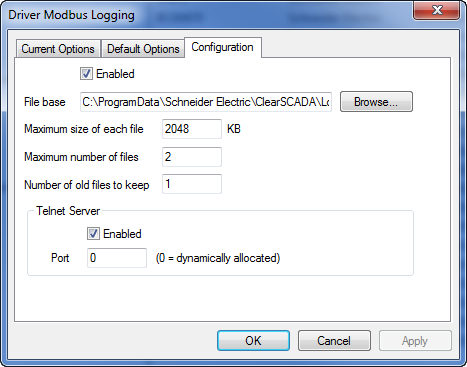
- On the Configuration tab, examine the File Base entry. The defined location is where the driver log files are stored.
- Use Windows Explorer to locate the log files as required.
Alternatively, you can run the Server Status Tool and select the Log Files option in the General branch. The FileBase column in the Log Files display shows the location of the server's log files.