You can use the Show Alarm Limits and Hide Alarm Limits to display or hide the constant alarm limits for an analog point on a Trend. Constant alarm limits are shown as a horizontal dotted line on a Trend and they represent the alarm limits defined for the point in its configuration (such as High High, High, Low, and Low Low).
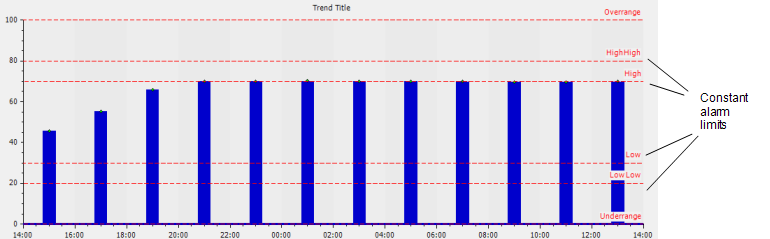
Displaying the alarm limits can be useful as it allows you to compare the values plotted on a trace to the alarm limit values that have been configured for the analog point (that the trace represents). Of course, at certain times, you may wish to hide the alarm limits from view, for example, if there are lots of traces on a single Trend, the alarm limits may make it more difficult to view the information on display.
If you have associated an analog point with a Time Profile, its alarm limits will vary according to the time of day. These variable alarm limits can be shown on a Trend in the form of a trace and they are not affected by the Show Alarm Limits and Hide Alarm Limits options.
You can choose to show or hide all constant alarm limits on the Trend or show and hide the constant alarm limits on a per-trace basis.
To hide and show all constant alarm limits on a Trend:
- Right-click in the main display area on the Trend.
A context sensitive menu is displayed. - Enable or disable the Show Alarm Limits Option.
The constant alarm limits are shown or hidden on the Trend depending on whether you enabled or disabled the option.
To hide and show the constant alarm limits for a specific trace on a Trend:
- Right-click on the relevant Trace in the Key.
A context sensitive menu is displayed. - Select the Show option to display a further menu, then select the Alarm Limits option to display a second further menu.
A context sensitive menu is displayed. The options vary, depending on the limits that apply to the item that is the trace’s data source. - Turn the individual limit(s) on or off, as required, or select one of the following options:
- All—The Trend will show the all alarm limits for the selected trace.
- None—The Trend will hide the all alarm limits for the selected trace.
The selected alarm limits are displayed on the Trend
If the Show All Alarm Limits option is turned on for the Trend, the individual trace settings will appear to have no effect as the Trend is set to display all constant alarm limits and overrides the trace settings. However, if the Show All Alarm Limits option is turned off, you can choose to show the constant alarm limits for each trace individually.
Further Information