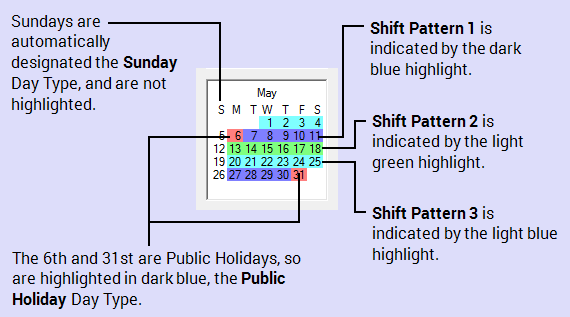This example demonstrates the configuration of a more complex Alarm Action Calendar on a Geo SCADA Expert system. The Calendar in this example is for a control room that has three working shift patterns that change on a weekly basis, with alternate work patterns for Sundays and Public holiday periods.
For an example that demonstrates how to configure a simpler alarm redirection Calendar, see A Calendar for a Five Day Working Week.
A control room has a six-day working week, with three 8-hour shifts per day. The shifts run from 00:00 to 08:00, 08:00 to 16:00, and 16:00 to 00:00 on Monday to Saturday each week.
The shifts rotate on a weekly basis, such that engineers that worked the 00:00 to 08:00 shift one week, work the 08:00 to 16:00 shift the following week, followed by the 16:00 to 00:00 shift the third week.
During Sundays, the office is unmanned, however engineers in another office are contactable during the hours of 12:00 to 16:00.
During Public Holiday periods, the office is unmanned and alarms are redirected to the on-call engineer. On-call engineers operate on a 12-hour shift during Public Holidays, with shifts running from 00:00 to 11:59 and 12:00 to 23:59.
As the six-day shifts rotate on a weekly basis, the Monday to Saturday Day Schedules are unused. Instead, three of the additional Day Types, Day Type 1 to Day Type 3, are renamed and configured as follows:
Day Type 1 is renamed to Shift Pattern 1 and is given these settings:
00:00 Working 1 Redirection List
08:00 Working 2 Redirection List
16:00 Working 3 Redirection List
Day Type 2 is renamed to Shift Pattern 2 and is given these settings:
00:00 Working 3 Redirection List
08:00 Working 1 Redirection List
16:00 Working 2 Redirection List
Day Type 3 is renamed to Shift Pattern 3 and is given these settings:
00:00 Working 2 Redirection List
08:00 Working 3 Redirection List
16:00 Working 1 Redirection List
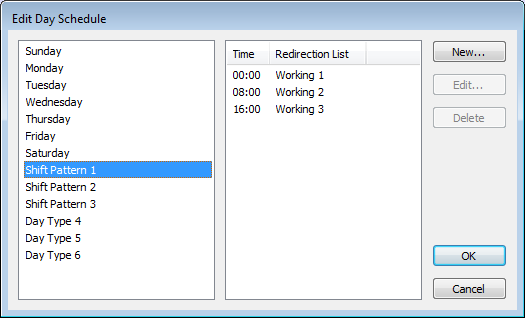
On the Calendar Form, suitable alarm redirections are set on the Working 1 Redirections tab to redirect alarms for when engineers are working the 00:00 to 08:00 shift of Shift Pattern 1. The same redirections are used for the second shift of Shift Pattern 2 and the third shift of Shift Pattern 3.
Similarly, alarm redirections are set on the Working 2 Redirections tab of the Calendar Form for when engineers are working the 08:00 to 16:00 shift of Shift Pattern 1, the third shift of Shift Pattern 2, and the first shift of Shift Pattern 3.
Alarm redirections set on the Working 3 Redirections tab of the Calendar Form are configured for engineers working the 16:00 to 00:00 shift of Shift Pattern 1, the first shift of Shift Pattern 2, and the second shift of Shift Pattern 3.
The Sunday Day Schedule is configured as follows:
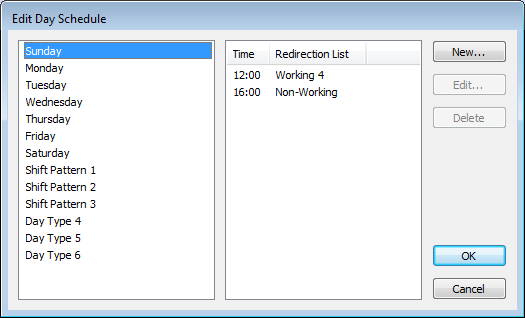
By default, the period from midnight to the first entry of 12:00 is deemed Non-Working, and therefore does not need to be set manually.
On the Calendar Form, suitable alarm redirections are set on the Working 4 Redirections tab to redirect alarms to the engineers in the neighboring office between 12:00 and 16:00 each Sunday. For other hours each Sunday, alarm redirections are set on the Non-Working Time Redirections tab of the Calendar Form.
Day Type 4 is renamed to Public Holiday and is configured with these settings:
00:00 Working 5 Redirection List
12:00 Working 6 Redirection List.
On the Calendar Form, suitable alarm redirections are set on the Working 5 Redirections tab for the on-call engineer that is working the 00:00 to 12:00 Public Holiday shift. Similarly, alarm redirections are set on the Working 6 Redirections tab for the on-call engineer that is working the 12:00 to 00:00 Public Holiday shift.
For clarity, Day Type 5 and Day Type 6 are renamed to include the text ‘Unused’, so that engineers do not inadvertently add these unconfigured Day Types to the Calendar.

Shift Patterns 1 to 3 are added to the Calendar Editor, followed by Public Holidays (which override the Shift Patterns for those days). The Calendar automatically picks up the Sunday Day Type and allocates its settings to every Sunday in the year, so Sundays do not need highlighting on the chart, unless they are a Public Holiday.
So for May 2013, the Calendar shows the following, with Shift Patterns rotating on a weekly basis: