A Search Key is a ‘custom’ string field that has been added to a database table
If Search Keys exist on your system and are configured to be used as OPC Tags, you can use the Search Key branch of the OPC Data Bar to ascertain information about:
- the Search Keys themselves
- the database items on which the Search Keys have been assigned a value.
To access such information:
- Display the OPC Data Bar (see Display an Explorer Bar in ViewX in the Geo SCADA Expert Guide to ViewX and Virtual ViewX Clients).
- Expand the Search Keys branch of the system (database) in which you are interested.
The branch expands to list, in alphabetical order, the Search Keys that:- Have their Tag property enabled (see Add or Modify an Extra Field)
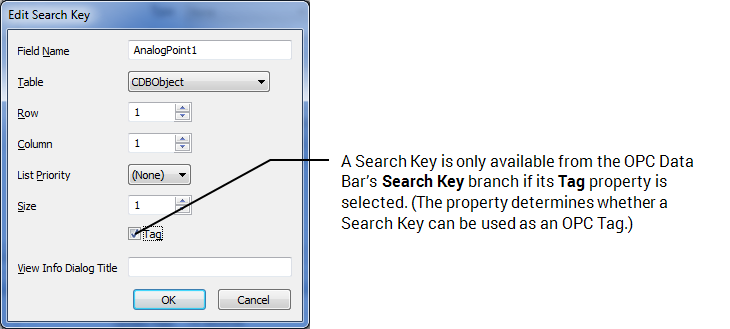
- Have been assigned a value on one or more of the configuration Forms on which the Search Key’s field is displayed.
- Have their Tag property enabled (see Add or Modify an Extra Field)
- Expand the branch of the relevant Search Key.
The tree expands to display entries for those database items on which the Search Key field has been assigned a value.The entries are listed alphabetically by Search Key value.

- You can either:
- Right-click on a database item that has been assigned a Search Key value.
A context sensitive menu is displayed. - Select the Display Values option to display a window providing the current values of the OPC Data Access properties associated with that item. (For an example of such a window, see Access Property Tags.)
Or:
- Expand the relevant database item’s entry, in order to access any of that item’s OPC properties. (If the Search Key is associated with a Group, only the properties associated with that Group are displayed. If you want to access the OPC properties of any database items in that Group, you need to expand that Group’s entry in the OPC Data Bar’s Root Group branch, rather than the Search Keys branch (see Access Property Tags).)
- Right-click on a database item that has been assigned a Search Key value.
- As with OPC properties in the Root Group branch, you can either:
- Double-click on an OPC property to display a window containing information about that property.
Or:
- Right-click on an OPC property to display a context sensitive menu containing a combination of these options: Display Value, Display Trend, and Set Value. For more information on any of these options, see Access Property Tags.
- If you want to use an OPC Data Access property elsewhere (for example, in a Logic program or on a Mimic), you can either:
- Copy and paste the OPC Tag from the window that is displayed when you double-click on the property or select Display Value from the property’s context sensitive menu, see Use the Status Display Buttons.
Or:
- Drag the required property (OPC Tag) from the OPC Data Bar onto a Mimic or other display, see Add Live Values to a Mimic.
Further Information
For more information on any of the OPC properties that are available from the OPC Data Bar’s Search Keys branch, see the database Schema.
Using the Schema, see Working with the Database Schema in the Geo SCADA Expert Guide to the Database.