You can use Data Sets to add ‘custom’ tables to your database. You use the Data Sets to collate, organize and summarize data from elsewhere in the database, in a tabular format that can be queried from, for example, a List or a Report. You use Data Sets, rather than Data Grids, if your database is 'modular' and you want to collate data from database items in multiple similarly structured Groups. You use Data Set Rows to define the data that you want to obtain from each Group. You associate the Data Set Rows with the Data Set. Whenever you make a further copy of a Group that contains a Data Set Row, a record is automatically added to the Data Set's table for that new Group.
The example below demonstrates the key steps in configuring a Data Set and associated Data Set Rows in 'normal' Groups, although similar steps apply if the Data Set Row is in a Group Template. For an example that further demonstrates the benefits of configuring Data Set Rows in Group Templates, see Example Template Data Set Configuration.
Example:
You configure a Data Set database item using a configuration Form and an Editor.
In this particular example, a Data Set is created in a Group that contains sub-Groups. The sub-Groups contain the database items from which the Data Set is to obtain data.
The Data Set's configuration Form is used to define its basic configuration.
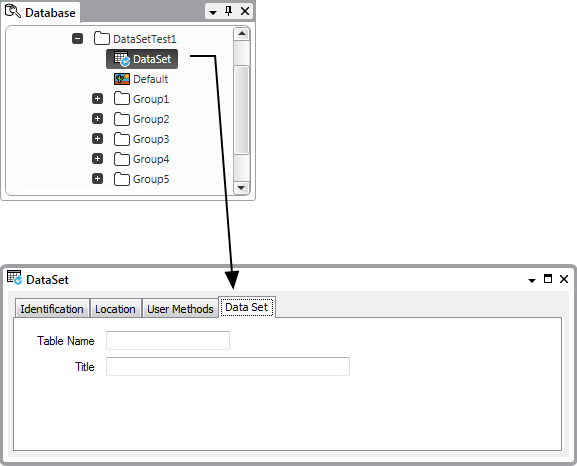
You use the Data Set's Editor to define the fields that make up the Data Set’s table (see Edit a Data Set).
You use the Editor to add the required number of fields to the Data Set (see Add Fields to a Data Set).
You then use the Field Properties window to configure the properties of each field in the Data Set (see Specify the Data Set Field Properties).
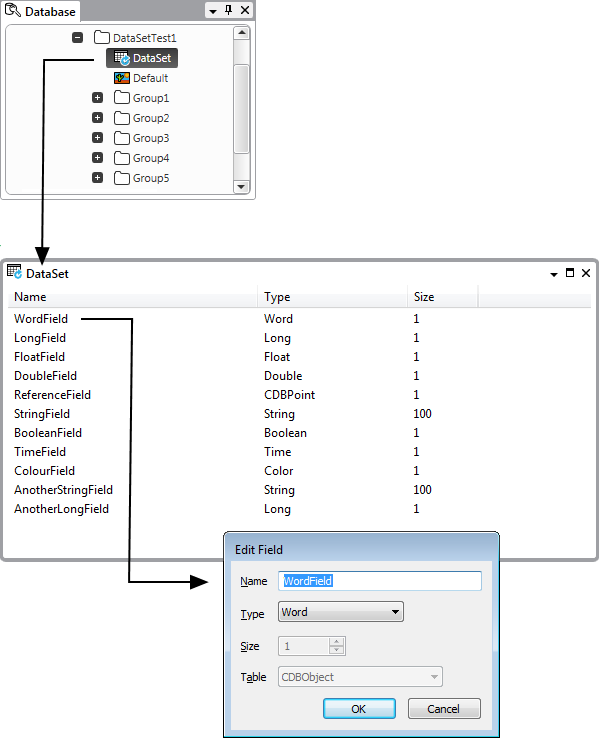
For each row that you want to include in the Data Set, a Data Set Row has to exist in the database. When you create the Data Set Rows, you associate them with the Data Set.
Each Data Set Row typically resides in a different Group to the Data Set itself. This is because Data Sets and Data Set Rows are intended to be used with 'modular' databases, whereby further records are added automatically to the Data Set's table as further Groups containing associated Data Set Rows are added to the database. (Likewise, as obsolete Groups containing Data Set Rows are removed from the database, Geo SCADA Expert automatically removes the corresponding records from the Data Set's table.)
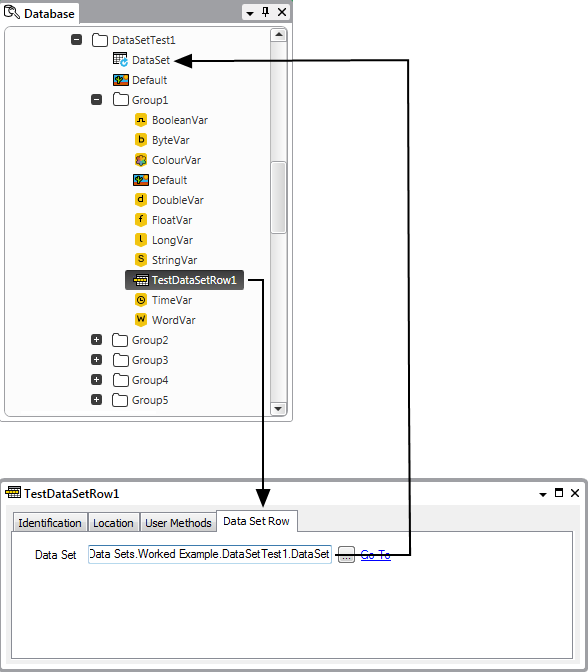
Each field in the Data Set appears as a column heading in each associated Data Set Row.
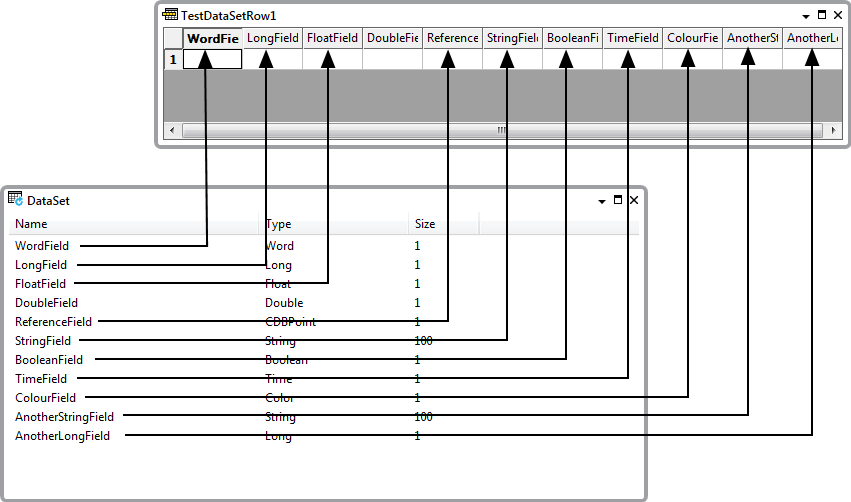
Within each cell in the Data Set Row, you can specify a simple expression that just maps a property of an item in the database, or just contains a constant. When you drag a property into a cell, the path to that property can be relative or absolute to the Data Set Row’s location. Each Data Set Row can contain data from different sources.

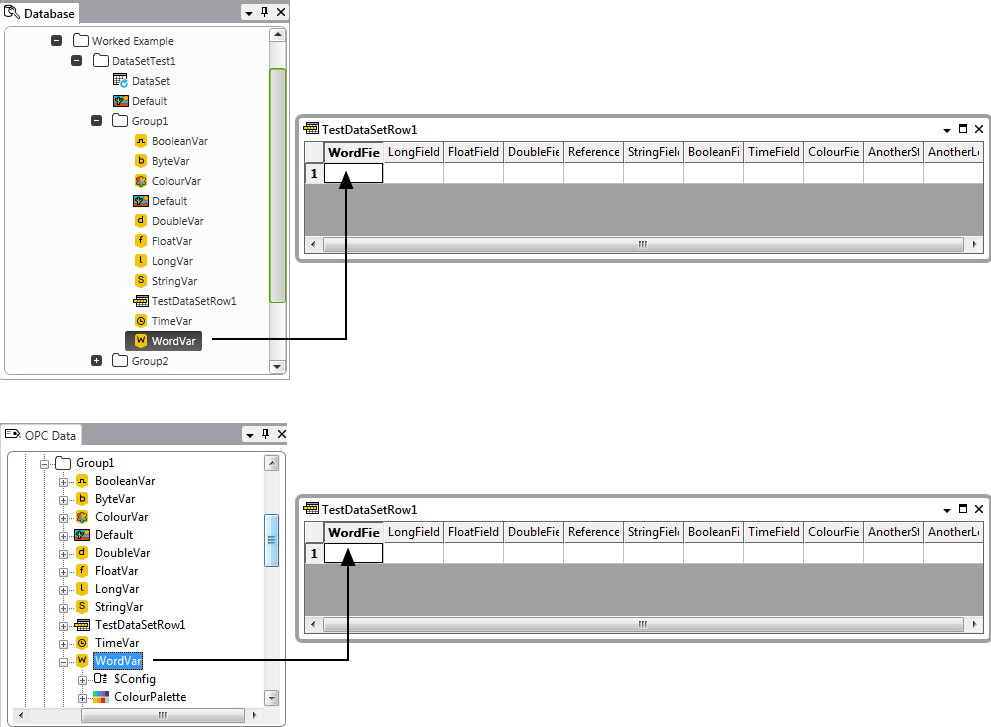
Within each cell you can:
The order in which you create Data Set Rows is reflected in the order in which the data is initially displayed when you query a Data Set's table. You can use the Display Data pick action to display Data Set data in List format, and navigate and sort the data in that List.
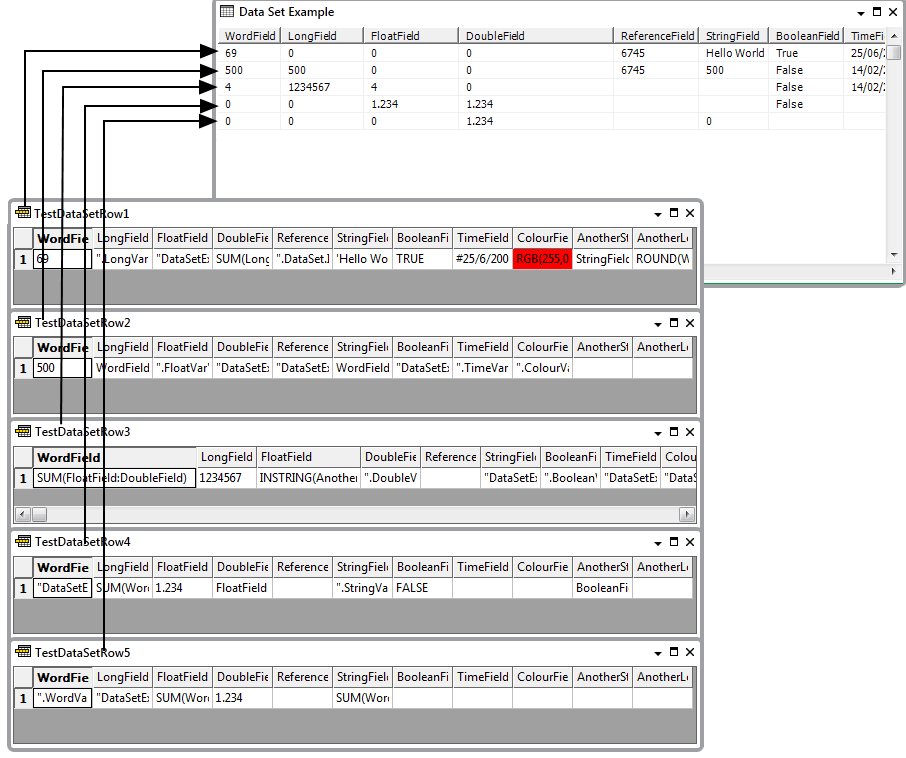
You can also use the Display Data pick action to display individual Data Set Row data in List format.
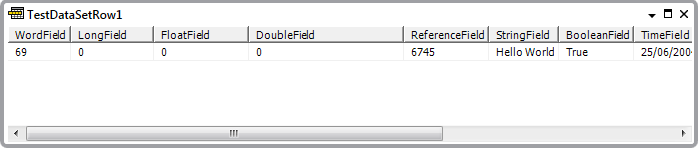
Further Information
Expressions: see the Geo SCADA Expert Guide to Expressions.