When objects on a Mimic overlap, they are in an order. For example, if a square is placed over a circle, the circle is regarded as being behind the square. The square is regarded as being in front of the circle.
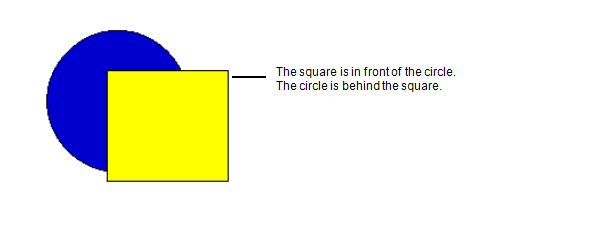
If a triangle is added to the Mimic, it is positioned in front of the square by default.
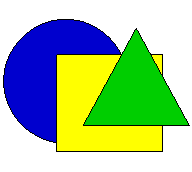
By using the Bring to Front, Send to Back, Bring Forward, and Send Backward features, you can change the order of the objects on your Mimic. For example, by using the Bring Forward option on the Mimic shown above, you could move the circle in front of the square.
To use the order features:
- Display the relevant Mimic in Design mode.
- Right-click on the Mimic object that you want to move.
A context sensitive menu is displayed. - Select the required option:
- Bring to Front—Moves the object in front of other objects.
- Send to Back—Moves the object behind other objects.
- Bring Forward—Moves the object one place forward in the order.
- Send Backward—Moves the object one place backward in the order.
Alternatively, you can also use the ordering commands in the Arrange command group on theGraphics Tab.