When the Configuration Change Auditing feature is enabled, the extended configuration change data is stored in Configuration Change files which are completely separate to Event Journal and Historic Data files. They include detailed information about the configuration changes that take place on your system.
To enable or disable the Historic Data feature:
- Access the Geo SCADA Expert Server Configuration Tool.
- Expand the Historic Configuration branch.
- Select Configuration Changes.
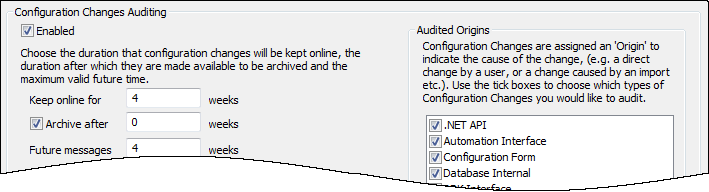
- Either:
- Select the Enabled check box in the Configuration Changes Auditing section to allow Geo SCADA Expert to record configuration changes in the historic database.
Or:
- Clear the Enabled check box in the Configuration Changes Auditing section if your system is not required to record configuration changes.
- Right-click on the system icon in the tree-structure, and select the Apply Changes option to apply the changes.
If you have enabled the Configuration Changes Auditing feature, you can view configuration change data by selecting the Display Properties Changes action for a database object or a field on a Form (see Display a List of Property Changes in the Geo SCADA Expert Guide to Core Configuration).
You can also view configuration change data in a Queries List or via QueryPad (by editing the SQL of a List so that the list gets its data from the CDBConfigChanges table). Alternatively, you could create a Mimic that uses expressions to get data from those tables. You can also view statistical information about the Configuration Changes files on the Server Status Tool (see ConfigChanges Searches in the Geo SCADA Expert Guide to the Server Status Tool).