Import Configuration
Associated with: Sofrel Outstations.
Security permission required to access this pick action: Configure.
You can use the Import Configuration action to import a Sofrel configuration file into Geo SCADA Expert.
There are two ways in which you can create an import configuration file:
- Sofrel configuration application
You can use SOFTOOLS to export the configuration of an outstation in the required file format.
SOFTOOLS Export Dialogs
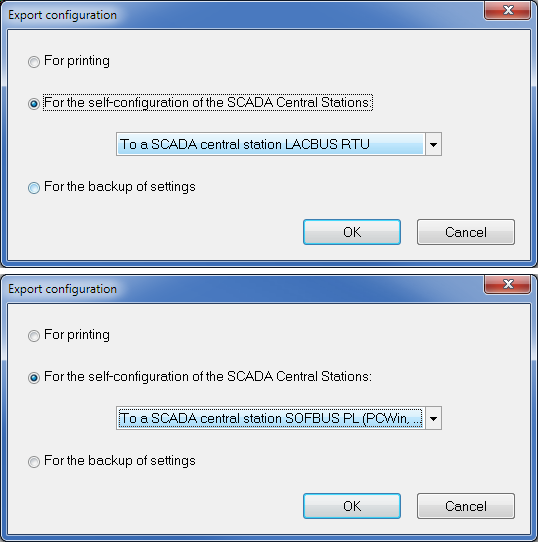
Choose the To a SCADA central station LACBUS RTU format or To a SCADA central station SOFBUS PL (PCWin, ...) format, whichever is appropriate. Refer to the SOFTOOLS User Documentation for detailed information on how to use the export tools.
- Create / edit files using other tools, for example an Text editor or spreadsheet application.
When you use SOFTOOLS to export the configuration of an outstation to a file it uses the decimal point symbol defined by the Microsoft Windows regional settings. When Geo SCADA Expert imports a file it expects the file to use the decimal point symbol defined by the Microsoft Windows regional settings on the main Geo SCADA Expert server. For an import to be successful the same decimal point symbol must therefore be used on both machines (for example both use a dot or a comma).
When you are create export files manually then you must use the correct decimal point symbol.
Geo SCADA Expert can import files in the tab-delimited text format defined by Sofrel. Each file contains the configuration of the points for an outstation.
The file consists of a header on the first line, followed by a body. The header contains numerical codes that identify the data in the corresponding column of the body. Different numerical codes are used for the column headings within each protocol. The body contains one line for each point.
Files exported from SOFTOOLS include all of the columns for the protocol. If you are creating your own files (for example in a text editor or spreadsheet) then Geo SCADA Expert requires the following columns to always be present:
60102 - Point number
60103 - I/O type (0 = input, 1 = output)
60104 - Value type (0 = logical, 1 = numerical)
60105 - Modified flag (0 = can not modify, 1 = can modify)
6 - I/O type (0 = input, 1 = output)
7 - Point type (0 = digital, 1 = analogue, 3 = counter)
8 - Point number
This is an example of a typical import file for an S550 type outstation using the LACBUS-RTU protocol.
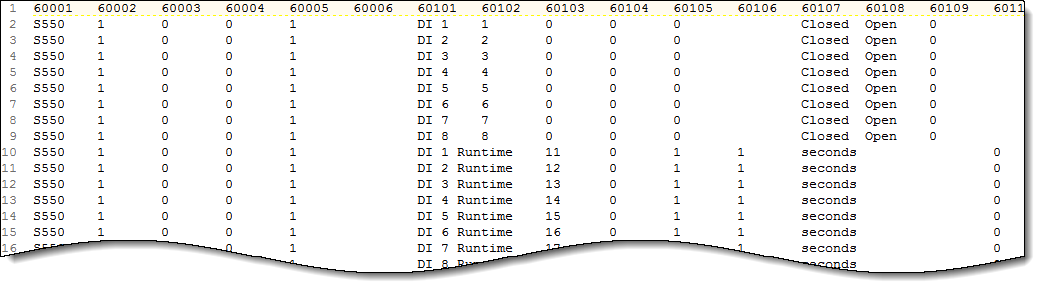
This is an example of a typical import file for an S550 type outstation using SOFBUS-PL protocol.
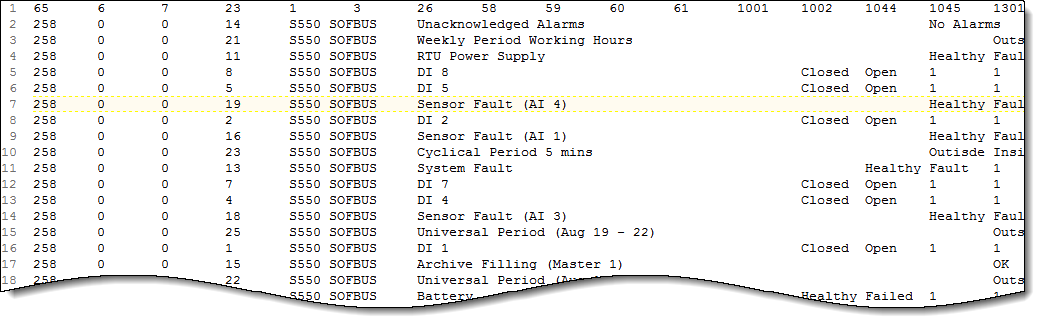
This is an example of a typical import file for a TelBox type outstation.

Importing a Configuration File
The Import Configuration action is available for all Sofrel outstations. The outstations should be pre-configured before being connected and setup within Geo SCADA Expert. You can use the Import Configuration action to import the configuration of points from the outstation when you have configured the following Sofrel items:
- Sofrel Channel (see Configuring a Sofrel Channel)
- Sofrel Outstation Set (see Configuring a Sofrel Outstation Set)
- Sofrel Outstation (see Configuring a Sofrel Outstation)
When you select the Import Configuration action, the Import Configuration window is displayed:
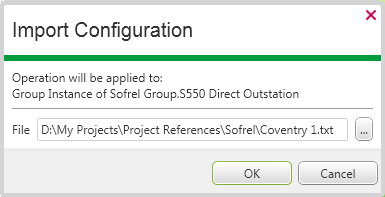
This allows you to enter the filename directly or browse to the location containing the file. When you select the OK button, Geo SCADA Expert begins the import process.
When you initiate the import process the configuration for each point that exists within the import file is created within Geo SCADA Expert, within the same group as the outstation. If the points already exist in the database they are just updated.
Geo SCADA Expert only supports importing files containing the configuration for a single outstation. If multiple outstations are found the import fails and error report is generated listing all of the outstations that were found in the file.
If the import process is unsuccessful, no changes are made to the configuration and an error report is generated. The report indicates the reasons for the import failure (see Display Config Report).
Some or all of the following settings may be included for each point:
- Point Number
- Point type
- Point Units — This applies to analog and counter points only.
- Point State descriptions — This applies to digital points only. If the corresponding point in Geo SCADA Expert is a multi-bit digital point (either 2-bit or 3-bit), then the all state descriptions are discarded during the import as Sofrel outstations only support 1 bit digital points.
- RTU Label is included, see Sofrel Specific Status Display Attributes.
If the outstation is using the LACBUS-RTU protocol the following differences occur when the configuration is imported:
- Point label — If the point does not exist the label is used to name the point. Existing points are not renamed. If a point has no label, then a default name is generated based on the point number: "Point <n>", <n> is point number. The label is stored in the Geo SCADA Expert database and is shown in the view dialog as the RTU Label, (see Sofrel Point Status Attributes).
- Serial number — The serial number of the point may be displayed.
If the import file was created using SOFTOOLS the Serial number may not be included in the file.
- Analog output point control range — The control range is always set, if the import creates the point this is used to set the range (full scale / zero scale), override range and trend range of the point.
- Digital Point Alarms — If a digital input point is an alarm, then the import sets the default state severities of the point if it is created.
- Archiving — This is used to enable the historic setting and to set the historic filter (it does not disable the historic setting of existing points).
If the outstation is using the SOFBUS-PL protocol the following differences occur when the configuration is imported:
- Point label — If the point does not exist the label is used to name the point. Existing points are not renamed.
If a point has no label, then a default name is generated using a combination of the point type and the point number:
- Analog Input <n>
- Analog Output <n>
- Counter Input <n>
- Digital Input <n>
- Digital Output <n>
The label is stored in the Geo SCADA Expert database and is shown in the view dialog as the RTU Label, (see Sofrel Point Status Attributes).
- Range and Scaling — For analog points the import sets the raw and engineering range of the point (full scale / zero scale). If the import creates the point then the override range and trend range of the point are set to the engineering range.
If the outstation in Geo SCADA Expert has a different protocol to the file being imported then the import will fail unless the outstation in Geo SCADA Expert has no points. This is because the two protocols uses different addressing for the points and therefore the existing points can't be matched to the points being imported if the protocol is different.
INCORRECT CONFIGURATION
Always verify that the configuration you are importing is the correct configuration for the Outstation. If you import incorrect files, the incorrect configuration may replace any correct configuration that is already in place in Geo SCADA Expert. For this reason, take care when selecting the import configuration files.
Geo SCADA Expert checks whether the file is for the same outstation, using the RTU Number and ID code. If there is a mismatch then the import fails (the error report describes the mismatch). If the file does not contain the RTU Number or ID code, this check can not be carried out.
If you are going to import the configuration, and the Outstation or any of its points are in a Group Instance, you need to be aware of:
- Property Overrides
If the necessary Property Overrides are not defined, Geo SCADA Expert will be unable to write the changes to the database and the import process will be unsuccessful. For more details, see Property Overrides.
- The Point Conversion Process
As part of the import process, Geo SCADA Expert may attempt to change the type of existing points in the Geo SCADA Expert database. For example, it may attempt to convert an Analog Input into a Digital point so that it matches the configuration being imported. This conversion cannot take place if the point is in a Group Instance, as its type is determined by the matching point in the Group Template.
This only applies to outstations using the LACBUS-RTU protocol.
If you import a configuration into items in a Group Instance (the Outstation or any of its points), Geo SCADA Expert has to determine which configuration to use. It compares the imported configuration settings to those that are already in place in the Geo SCADA Expert database, on a field-by-field basis. If the import configuration settings are different to those in Geo SCADA Expert , Geo SCADA Expert checks if the required Property Overrides are defined. If they are, the imported configuration overwrites the existing configuration. Any settings that are the same as those in Geo SCADA Expert are discarded. If the file contains points that do not exist in Geo SCADA Expert, new items are created to store the configuration. These new items are created automatically.
If an import fails as a result of missing Property Overrides or point conversions being required, Geo SCADA Expert lists the configuration errors in a configuration report. There are no changes made to the Geo SCADA Expert database.