WITS analog points have Scaling settings that allow you to convert the raw values from an instrument into engineering values.
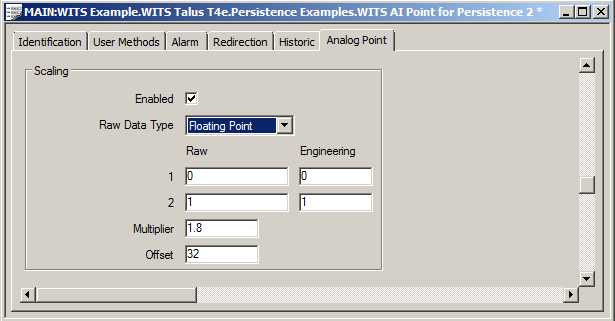
There are two sets of Scaling fields:
-
The first set of Scaling fields define the Raw Data Type and how the Field Device will convert raw values from the instrument into engineering values (Raw and Engineering settings).
Typically, the first set of Scaling settings are determined during the instrument calibration process. For example, an instrument could be used for measuring the level of water in a tank. The raw value of the instrument needs to be scaled into meters. In this scenario, you would take a measurement from the sensor and measure the water level. You then have a pair of values - the raw value produced by the sensor and the engineering value (the value you want the Field Device to report to Geo SCADA Expert). You would then take another pair of measurements. Ideally, you would take a low or minimum measurement for one pair and a high or maximum measurement for the other pair.
- The second set of Scaling fields define whether any additional conversion is applied to the engineering values in Geo SCADA Expert. For example, the Multiplier and Offset could be used to convert values reported in Celsius by the Field Device into values in Fahrenheit in Geo SCADA Expert.
To define the Scaling for a WITS Analog Point:
- Log on to ViewX via a user account that has the Configure permission, and then display the Form for the Analog Point (see Display a Form).
- Select the Analog Point tab.
- In the Scaling section:
- Use the Enabled check box to specify whether the Field Device scales the values for the point. (Select Enabled to apply scaling; clear Enabled to apply no scaling to the raw value). If you select Enabled, you can define the other Scaling settings (see steps 5 onwards).
-
Set the Raw Data Type to match the type of value being reported by the instrument connected to the point on the Field Device. The Device Profile specifies which of the available Raw Data Types are supported by your Field Device: Integer, Unsigned Integer, Single Precision Floating Point (see Display a WITS Device Profile).
- Define the Raw and Engineering values:
- In the Raw fields, enter the values reported by the equipment that is connected to the analog point on the Field Device.
- In the Engineering fields, enter the engineering values that matches the corresponding Raw values.
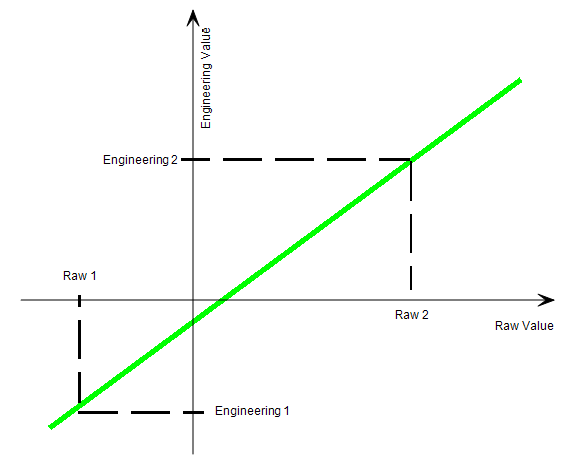
Unlike some other drivers, the WITS Driver allows you to specify any pair of values in the Raw and Engineering value fields. You do not have to enter the zero scale and full scale values.
-
If required, you can use Geo SCADA Expert to apply additional scaling by using the Multiplier and Offset fields. For example, if you wanted to use Geo SCADA Expert scaling to convert temperatures from Celsius to Fahrenheit, you would use a Multiplier of 1.8 and an Offset of 32.
The Multiplier multiplies the Engineering value by a specified amount.
The Offset adds a value to the Engineering value (the Offset can be positive or negative).
If you do not require a conversion, set the Multiplier and Offset to zero (these are the default settings).
- Save the configuration.
-
Download the configuration to the Field Device by using the Outstation item's Download Configuration (WITS Outstation) action.
If your Field Device does not support download configuration, you will need to make the same changes to the Field Device's configuration locally.