You can use the WITS tab on the WITS Outstation Form to define the initial Scanning state for an Outstation (On Scan or Off Scan). Select the Enabled check box in the Scanning section to choose On Scan, or clear the check box to choose Off Scan.
When a WITS Outstation is set to On Scan, it means the Field Device (represented by the Outstation) will log data and events for the device itself, and its points. However, each point can be set to Off Scan independently, so an Outstation with Scanning enabled may not log data for all of its points.
If you set a WITS Outstation to Off Scan:
- The Field Device does not log data or generate events for its points, but it can still generate events related to the Field Device, such as health check events.
- The Field Device will clear the ONLINE object flag for each of its points. For each point, it will also perform any action for ONLINE flag changes (see DNP3 Object Flag Actions).
- Configuration changes (upload and download ) can still be applied.
- Output points cannot be controlled (the Field Device will reject any controls).
- The On Scan/Off Scan state of the Field Device's points are ignored (if the Outstation is Off Scan, all of its points are treated as Off Scan points, even though they may be configured to On Scan). When the Outstation has Scanning enabled, its points return to the On Scan/Off Scan state they had before Scanning was disabled.
Typically, you would choose to disable scanning when first setting up the Field Device or during maintenance, as activities such as rewiring are likely to cause alarms to be raised. When the Field Device is ready for use, you can enable scanning so that it logs data and events.
During operations, an Outstation can be set to On Scan or Off Scan by using the On Scan (WITS Outstation) and Off Scan (WITS Outstation) actions. These are available for the WITS Outstation item. Alternatively, you can reconfigure the Outstation's Scanning setting and download the change to the Field Device.
To define whether a WITS Outstation is set to On Scan or Off Scan in its initial configuration:
- Log on to ViewX via a user account that has the Configure permission, and then display the Form for the Outstation that represents your Field Device (see Display a Form).
- Select the WITS tab.
-
In the Scanning section, use the Enabled check box to set the Outstation to On Scan or Off Scan (Enabled selected is On Scan, Enabled cleared is Off Scan).
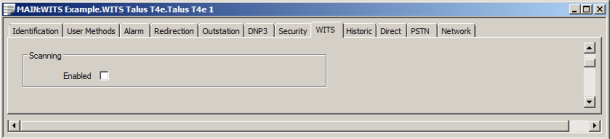
- Save the Configuration.
-
Download the configuration to the Field Device by using the Outstation item's Download Configuration (WITS Outstation) action.
If your Field Device does not support download configuration, you will need to make the same changes to the Field Device's configuration locally.
If you are configuring a WITS Outstation that is in a Group Instance, you may also need to configure a Property Override for the Outstation. Users will only be able to switch an Outstation between On Scan and Off Scan if a Property Override is in place for the ScanningAllowed property for the Outstation. (The ScanningAllowed property represents the Scanning Enabled setting). For more details on how to configure Property Overrides, see Property Overrides.
Please be aware that, in certain circumstances, the configuration setting for Scanning may not match the actual On Scan/Off Scan state of the Field Device. For example, the Scanning configuration setting and On Scan/Off Scan state of a Field Device could differ if:
- The Scanning setting is changed in Geo SCADA Expert, but the configuration has not yet been downloaded to the Field Device.
- An engineer sets the Field Device to Off Scan or On Scan locally, but does not upload or import the configuration into Geo SCADA Expert.
If you are unsure about the actual On Scan/Off Scan state of a Field Device, use the Outstation's View Status dialog box (see Status Displays). This displays the Scanning state of the Field Device.
Further Information