By default, Geo SCADA Expert automatically associates each day of the week with an alarm redirection schedule for that Day Type—for instance, every Monday is associated with a schedule for the Monday Day Type. You configure the alarm redirection schedule for each day of the week using the Edit Day Schedule window (see Define the Alarm Redirection Schedule for a Day) and the corresponding Redirections tabs on the Calendar Form (see Define a Set of Alarm Redirection Actions).
If you want to override a specific day with a custom schedule—for instance, one for a Public Holiday—you can associate a custom Day Type with that day on the calendar.
By default, custom Day Types are labeled Day Type 1 to Day Type 6. They are each associated with a different color. You use the color to indicate the position of a custom Day Type on the Calendar.
.png)
To use a custom Day Type:
- Give each custom Day Type a name that indicates its usage (see Rename a Custom Day Type).
- Define the schedule that is to be associated with that Day Type (see Define the Alarm Redirection Schedule for a Day).
- Select the required custom Day Type from the field at the top of the Calendar Editor. (The names of the Day Types reflect the names that have been allocated to them in the Edit Day Schedule window.)
- Select the date(s) that are to use that Day Type on the Calendar:
- To select a single day, click on the day on the Calendar.
The day becomes highlighted with the color that represents that Day Type. - To select a block of days, drag over the required days on the Calendar.
The days become highlighted with the color that represents that Day Type.
- To select a single day, click on the day on the Calendar.
- Repeat the steps above for any other dates that you want to associate with custom Day Types.
- Save the configuration (see Saving Configuration Changes in the Geo SCADA Expert Guide to Core Configuration).
The dates that have been allocated custom Day Types will run the corresponding alarm redirection schedules that are associated with those custom Day Types. As such, a Monday that has been allocated a ‘Public Holiday’ custom Day Type, will run the ‘Public Holiday’ schedule, rather than the Monday schedule.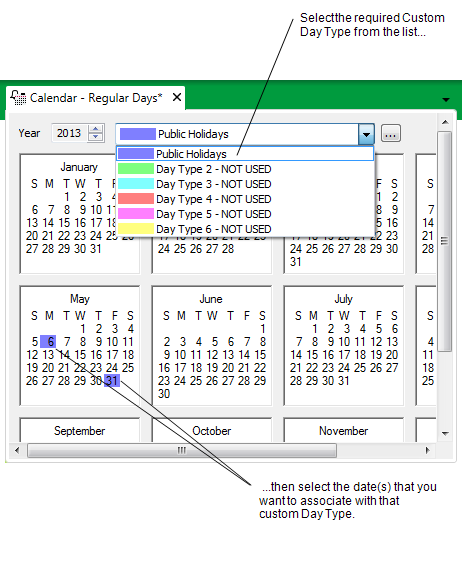
To define the alarm redirections that are to run during a custom Day Type, see Define the Alarm Redirection Schedule for a Day, and see Define a Set of Alarm Redirection Actions.
To remove an association with a particular custom Day Type, either:
- Select a date on the Calendar.
The custom Day Type color will be deleted for the selected date.Or:
- Hold down the right-hand mouse button.
- Select or drag over the date(s) on the Calendar.
The custom Day Type color will be deleted for the selected date(s).
- Save the configuration (see Saving Configuration Changes in the Geo SCADA Expert Guide to Core Configuration).
The changed date(s) will use the schedule that is allocated to that day of the week.
Or:
- Allocate another custom Day Type color to that date.
- Save the configuration (see Saving Configuration Changes in the Geo SCADA Expert Guide to Core Configuration).
The changed date will use the schedule that is allocated to the custom Day Type with which it is now associated.
For more information on using custom Day Types, see Examples of Calendar Configuration.