The background color used on Alarms Lists and the Alarm Banner is inherited from the Windows® system palette by default. If required, a system administrator or high-level engineer can specify a different color.
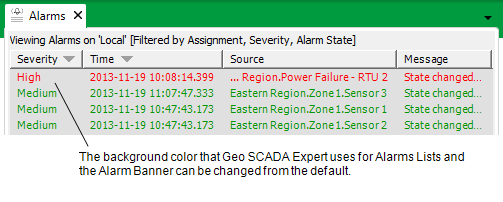
For ViewX clients, Geo SCADA Expert uses the following settings to determine which color is used for the background on the Alarms List and Alarm Banner:
- Server Configuration Tool > Severities—Geo SCADA Expert uses the Background Colors settings for severities in preference to other Background Colors settings. The Severity background colors are used as follows:
- The Alarm Selected color is used in preference to the other background color settings (for that severity range only). If an alarm with the appropriate severity is selected on the Alarms List or Alarm Banner, Geo SCADA Expert will apply the Alarm Selected color (or will swap the foreground and background colors, depending on which Alarm Selected option is chosen).
- The Can Acknowledge Alarm background color is used for alarms that have the Acknowledge action available (see Acknowledge an Alarm) . It takes priority over the other background color settings apart from Alarm Selected.
- The Alarm Response Present background color is used for alarms that have a response (see Respond to an Alarm). The Alarm Response Present color takes priority over the other background color settings, apart from Alarm Selected and Can Acknowledge Alarm.
- ViewX > File Menu > Options > Alarms and Events—If enabled, the Custom Background Color is applied to the Alarm Banner and Alarms List. It applies to each alarm, apart from those that are of a severity that has its own Background Colors defined. The background colors for a Severity override the Custom Background Color setting.
Example:
In the server configuration, the Background Colors for the High severity are set to:
- Alarm Selected—Set Background Color with a background color of white.
- Can Acknowledge Alarm—Enabled with a background color of green.
- Alarm Response Present—Enabled with a background color of yellow.
The Background Colors settings for other severities are not defined.
In the File Menu > Options > Alarms and Events settings, the Custom Background Color (Alarms) is set to blue.
A High severity alarm is raised. When it appears on the Alarm Banner and Alarms List, the background for the alarm is green. This is because the alarm can be acknowledged, but is not selected.
A user acknowledges the alarm. The background color for the alarm now changes to blue, as the alarm cannot be acknowledged, is not selected, and does not have an alarm response present.
A user selects the alarm, and the background color changes to white.
The user creates a response for the alarm. The background color remains white, even though it has an alarm response present. This is because the Alarm Selected color takes precedence over the other background color settings (for alarms with High severity).
Another alarm is raised, but this alarm has a Low severity. On the Alarms List and Alarm Banner, the background for the new alarm is blue. The Background Color settings for the High severity do not apply to this alarm, and so the Custom Background Color (Alarms) is used.
Background colors on Virtual ViewX clients work in a similar way to those on ViewX. The only difference is that Virtual ViewX clients are not affected by the File Menu > Options > Alarms and Events settings. Instead, the background color for the Alarms List is defined in the WebX settings on the Server Configuration Tool.
For Virtual ViewX clients the Severity background color settings take priority. As with ViewX, the Alarm Selected color takes precedence over the Can Acknowledge Alarm and Alarm Response Present colors. The Can Acknowledge Alarm takes precedence over the Alarm Response Present color. All three of these settings take precedence over the Background color in the Virtual ViewX settings.
Further Information
Background Colors for Severities, see Define the Background Colors for a Severity in the Geo SCADA Expert Guide to Server Administration.
For ViewX clients, see Specify a Custom Background Color for Alarms.
For Virtual ViewX clients and Original WebX clients, see Define the Alarms List Order and Background Settings in the Geo SCADA Expert Guide to Server Administration.