In this section, we explain how to use the Advanced Settings window to define the Port Number, Timeouts, and Poll Interval for each Node on a ViewX Client - system connection. If you are configuring a Third Party OPC client - system connection or a Third Party ODBC client - system connection, you can use the Advanced Settings window in the same way as described here.
You can use the Advanced Settings window, accessed via the Client Configuration window, to change the port number for the connection as well as its timeout and interval settings. While it is unlikely that you will need to adjust the default timeout and interval settings, you may need to make adjustments on systems that are especially small or large. For example, on small systems you may choose to reduce the timeouts to improve response times and on some larger systems you may need to increase the default time settings.
The time settings you need to enter will vary according to the amount of network traffic and the capabilities of your network. As a general rule, you should set the timeouts to be slightly more than the worst-case scenario response time for your network.
To change the Port Number, Timeouts, or Poll Interval settings:
- Display the Client Configuration Window.
- Select the Node tab for the required client - system connection.
- Select the Advanced button to display the Advanced Settings window.
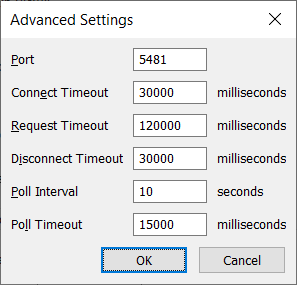
- Alter the settings as required:
Port
Enter the number of the port that the client uses for outgoing communications to the server. The port number has to match the port number shown for the 'Database Running on' status on the Info display of the Geo SCADA Expert Server Status Tool (see General System Status Information in the Geo SCADA Expert Guide to the Server Status Tool).
Connect Timeout
The amount of time, in milliseconds, in which the client can attempt to make a connection. If the client cannot establish a connection to the server within this time, Geo SCADA Expert deems the connection to have failed.
Request Timeout
The amount of time, in milliseconds, in which the client can request data from a server. If the server has not responded by the end of this time, Geo SCADA Expert deems that the request has failed.
Disconnect Timeout
The amount of time, in milliseconds, in which the client can attempt to terminate a connection to the server. If a disconnection has not occurred by the end of this time, the disconnection is deemed to have failed. The Disconnect Timeout is used when the network connection can be detected, but the client cannot disconnect from the system.
Poll Interval
The amount of time, in seconds, that can elapse between each update request sent from the client to the server. The latest data is requested in every poll.
Poll Timeout
The amount of time, in milliseconds, that the client will wait for a response to a poll request from the server. If the server does not respond within the defined time, the quality of the data that was requested changes from 'Good' to 'Bad'.
- Select the OK button to confirm the settings and close the Advanced Settings window.
You can also define the Port and Connection settings by editing the Systems.xml file manually Use the Systems.xml File to Set Up a ViewX Client Connection.